1. Introduction
Managing browser windows and tabs with JavaScript is a powerful technique that allows developers to enhance user experience and provide interactive functionality within web applications. With the ability to open new windows, control existing windows, and navigate between tabs, JavaScript empowers developers to create dynamic and user-friendly interfaces.
In this guide, we will explore the best practices for managing browser windows and tabs, focusing on optimizing performance, providing clear user interfaces, and ensuring compatibility across different browsers.
2. Opening New Browser Windows
2.1. The window.open() method and its parameters for live sports streaming
The window.open() method in JavaScript can be used in a sports website to allow users to open a new browser window to stream live sports events. It takes in several parameters that can customize the behavior and appearance of the new window.
Example 1:
const sportURL = "https://www.example-sports-streaming.com/live";
const windowName = "liveStreamWindow";
const windowFeatures = "width=800,height=600,resizable=yes";
window.open(sportURL, windowName, windowFeatures);
Explanation: In this example, the window.open() method is utilized to open a new window for live sports streaming. The sportURL parameter contains the URL of the live streaming page, allowing users to watch the sports events in real-time. The windowName parameter sets the name of the new window, which can be used for future reference or interactions. Additionally, the windowFeatures parameter defines the properties of the new window, such as its width, height, and whether it is resizable, ensuring an optimal viewing experience for the users.
2.2. Customizing the properties of the live streaming window (size, position, etc.)
To provide a better user experience, we can customize various properties of the live streaming window, such as its size and position on the screen.
Example 2:
const sportURL = "https://www.example-sports-streaming.com/live";
const windowName = "liveStreamWindow";
const windowFeatures = "width=1000,height=800,left=50,top=50,scrollbars=yes";
window.open(sportURL, windowName, windowFeatures);
Explanation: In this example, we specify a larger size for the live streaming window (width=1000, height=800) to provide a more immersive experience for sports enthusiasts. Moreover, we set the left and top properties to position the window at the center of the user's screen. Enabling scrollbars allows users to navigate through additional content related to the live sports event.
2.3. Handling pop-up blockers and ensuring successful streaming window launch
It is crucial to handle pop-up blockers and ensure that the live streaming window opens successfully, allowing users to watch their favorite sports without any disruptions.
Example 3:
const sportURL = "https://www.example-sports-streaming.com/live";
const windowName = "liveStreamWindow";
const windowFeatures = "width=800,height=600";
const newWindow = window.open(sportURL, windowName, windowFeatures);
if (newWindow === null || typeof newWindow === "undefined") {
alert("Please disable your pop-up blocker to enjoy live sports streaming.");
} else {
// The window opened successfully, users can now watch the live sports event.
}
Explanation: In this example, after opening the new window for live sports streaming, we check if the returned newWindow object is null or undefined. If it is, it suggests that the browser's pop-up blocker has prevented the window from opening. We can then inform the user to disable the pop-up blocker to enjoy uninterrupted live sports streaming. If the newWindow object is not null or undefined, the live streaming window has opened successfully, and users can now enjoy watching the sports event live.
Remember, implementing the window.open() method correctly and handling potential issues will provide sports fans with a seamless and enjoyable streaming experience on your sports website.
3. Controlling Sports Websites
3.1. Accessing and Manipulating the Properties of the Current Sports Website Window
In JavaScript, you can access and manipulate various properties of the current sports website window to customize its behavior and appearance. Let's look at three examples of accessing and modifying window properties:
Example 1: Retrieving the Window's Width and Height
const windowWidth = window.innerWidth;
const windowHeight = window.innerHeight;
console.log(`Window width: ${windowWidth}px`);
console.log(`Window height: ${windowHeight}px`);
Explanation: The window.innerWidth property gives you the width of the current sports website window's content area, excluding scrollbars, while window.innerHeight provides the height. By retrieving these values, you can dynamically adjust your sports website's layout based on the available window space.
Example 2: Opening a New Window with Custom Properties
const newWindow = window.open('https://www.sportsnews.com', '_blank', 'width=800,height=600');
// Modify the properties of the new window
newWindow.resizeTo(1024, 768);
newWindow.moveTo(100, 100);
Explanation: The window.open() method allows you to open a new browser window for a sports news website with specified properties. In this example, we open a new window with a width of 800 pixels and a height of 600 pixels. Then, we use resizeTo() and moveTo() methods to dynamically change the size and position of the newly opened sports website window.
Example 3: Closing the Current Sports Website Window
function closeWindow() {
window.close();
}
// Trigger the closeWindow function on a button click
document.getElementById('closeButton').addEventListener('click', closeWindow);
Explanation: The window.close() method enables you to close the current sports website window programmatically. In this example, we define a function closeWindow() that calls window.close(). We then attach this function to a button's click event, allowing users to close the sports website window by clicking the button.
3.2. Modifying the Sports Website Window Location and Navigating to Different URLs
JavaScript provides mechanisms to modify the URL of the current sports website window, allowing you to navigate to different web pages. Here are three examples of modifying the window location:
Example 1: Changing the Current URL
window.location.href = 'https://www.sportsevents.com';
Explanation: By assigning a new URL to window.location.href, you can instantly navigate the sports website window to a different web page. In this example, the current window will navigate to https://www.sportsevents.com.
Example 2: Reloading the Current Page
window.location.reload();
Explanation: The window.location.reload() method allows you to refresh the current sports website page. This is useful when you want to update the content dynamically or reset any modifications made to the page.
Example 3: Redirecting to a Different Page After a Delay
setTimeout(() => {
window.location.href = 'https://www.sportsevents.com/upcoming';
}, 3000);
Explanation: By utilizing setTimeout(), you can delay the execution of code. In this example, after a 3-second delay (3000 milliseconds), the current sports website window will navigate to https://www.sportsevents.com/upcoming. This technique is often used for implementing automatic redirects or timed page transitions on sports websites.
3.3. Changing the Size and Position of the Sports Website Window Dynamically
With JavaScript, you can dynamically adjust the size and position of the current sports website window to enhance the user experience. Let's explore three examples:
Example 1: Resizing the Window
window.resizeTo(800, 600);
Explanation: The window.resizeTo() method resizes the current sports website window to the specified width and height. In this example, the window will be resized to 800 pixels in width and 600 pixels in height, providing a better viewing experience for users.
Example 2: Moving the Window to a New Position
window.moveTo(100, 100);
Explanation: By using window.moveTo(), you can change the position of the current sports website window. In this example, the window will be moved to coordinates (100, 100) on the user's screen, placing it at the top-left corner for improved visibility.
Example 3: Maximizing the Sports Website Window
window.maximize();
Explanation: Although not universally supported by all browsers, the window.maximize() method maximizes the current sports website window to occupy the entire screen. This can provide users with a fullscreen viewing experience of sports events and content on your website.
3.4. Controlling Sports Website Window Focus and Bringing Windows to the Front
JavaScript enables you to control the focus of sports website windows, ensuring the desired window is at the forefront of the user's attention. Here are three examples:
Example 1: Bringing the Sports Website Window to the Front
window.focus();
Explanation:
The window.focus() method brings the current sports website window to the front, making it the active window. This is useful when you want to ensure that a specific sports website window receives immediate user attention.
Example 2: Checking if the Sports Website Window Has Focus
if (window === window.top) {
console.log('This sports website window is in focus.');
} else {
console.log('This sports website window does not have focus.');
}
Explanation: By comparing the window object to window.top, you can determine if the current sports website window has focus. If the two objects are equal, it means the window is in focus. Otherwise, it indicates that another window or tab is currently active, diverting the user's attention from your sports website.
Example 3: Opening a New Window and Setting Focus
const newWindow = window.open('https://www.sportsevents.com/live', '_blank');
newWindow.focus();
Explanation: After opening a new sports website window using window.open(), you can use the focus() method on the newly created window object to set focus to that window. This ensures that the newly opened sports website window appears in front of other windows or tabs, allowing users to stay engaged with live sports events.
Important note: Mastering the techniques outlined above allows you to effectively control sports website windows, enhance user experience, and create dynamic and interactive sports-related web applications.
4. Managing Sports Website Tabs
4.1. Introduction to the Tabbed Browsing Concept for Sports Websites
Tabbed browsing is a popular feature in modern web browsers that allows sports website users to have multiple webpages open within a single browser window. Each webpage is represented by a tab, making it easy to switch between different sports news articles, live scores, and other sports-related content. As a developer working on sports websites, you can leverage JavaScript to enhance the management of tabs and provide a seamless user experience for sports enthusiasts.
4.2. Opening New Sports Website Tabs Programmatically
To open a new sports website tab programmatically using JavaScript, you can utilize the window.open() method. Here's an example snippet of code:
const openNewSportsTab = (url) => {
window.open(url, '_blank');
};
// Usage
openNewSportsTab('https://www.sportsnews.com');
Explanation: In this code, the window.open() method is called with the URL of the sports webpage you want to open as the first argument. The '_blank' parameter indicates that the page should be opened in a new tab. This allows sports website users to navigate to the specified URL in a separate tab, making it convenient to explore different sports-related content simultaneously.
4.3. Switching Between Sports Website Tabs Using JavaScript
Switching between sports website tabs programmatically can be achieved by using the window.focus() method along with the window.open() method. Here's an example snippet of code:
const switchToSportsTab = (tabName) => {
const tab = window.open('', tabName);
if (tab) {
tab.focus();
}
};
// Usage
switchToSportsTab('LiveScoresTab');
Explanation: In this code, the window.open() method is called with an empty URL and the desired sports tab name as the second argument. This returns a reference to the existing tab or opens a new tab if it doesn't exist. The window.focus() method is then used to switch the focus to the specified sports tab, bringing it to the front for users to view live scores or sports updates.
4.4. Closing Sports Website Tabs and Handling Confirmation Prompts
Closing sports website tabs programmatically can be useful when you want to provide users with a streamlined way to close specific tabs related to sports news or updates. To achieve this, you can use the window.close() method. However, note that this method can only close tabs that were opened programmatically by JavaScript. Here's an example snippet of code:
const closeSportsTab = () => {
if (confirm('Are you sure you want to close this sports tab?')) {
window.close();
}
};
// Usage
closeSportsTab();
Explanation: In this code, the window.close() method is called to close the current sports tab. However, before closing the tab, a confirmation prompt is displayed using the confirm() function. The user is asked to confirm their intention, providing an opportunity to cancel the action if needed. This can prevent accidental closure of sports-related tabs and provide a better user experience on sports websites.
Important note:The moment you master the techniques outlined above, you can effectively manage sports website tabs, enhance user experience, and create dynamic and interactive sports-related web applications.
5. Communication Between Sports Website Windows and Tabs
5.1. Sharing Data and Messages Between Different Sports Website Windows or Tabs
When working with multiple sports website windows or tabs in a web application, it is often necessary to share data or communicate messages between them. JavaScript provides a powerful mechanism to accomplish this using the window.postMessage() method.
Example 1:
// Sending data from the current sports website window to another window or tab
const targetWindow = window.open('https://www.sportsnews.com', '_blank');
targetWindow.postMessage('Hello from the current sports website window!', 'https://www.sportsnews.com');
Explanation: In this example, we open a new sports website window using window.open() and pass the target URL and a unique name for the window. Then, we use postMessage() to send a message (in this case, the string "Hello from the current sports website window!") to the target sports website window with the specified origin.
Example 2:
// Receiving data in the target sports website window or tab
window.addEventListener('message', function(event) {
if (event.origin === 'https://www.sportsnews.com') {
console.log('Received message:', event.data);
}
});
Explanation: In this example, we listen for the 'message' event on the window object of the sports website. When a message is received, we check the event.origin to ensure it matches the expected origin ('https://www.sportsnews.com'). If the origin is verified, we can access the received data using event.data and perform any necessary actions, such as updating sports scores or displaying live updates.
Example 3:
// Sending and receiving sports data between windows or tabs
const targetWindow = window.open('https://www.sportsnews.com', '_blank');
const data = {
sport: 'Football',
event: 'Premier League',
score: '2-1'
};
targetWindow.postMessage(data, 'https://www.sportsnews.com');
Explanation: In this example, we send an object (data) containing sports-related information to the target sports website window using postMessage(). The object can contain structured data, such as sport type, event name, and current score. In the target sports website window, we can access the received object in the message event listener using event.data to display the latest sports updates to users.
Important note: Remember to handle the messages with caution and validate the origin to prevent potential security risks and protect the integrity of the sports website application. Proper origin validation ensures that the data exchange occurs only between trusted sources, avoiding unauthorized access and manipulation of sports-related data.
6. Handling Multiple Sports Website Windows and Tabs Scenarios
6.1. Detecting the Presence of Multiple Sports Website Windows or Tabs
When building sports web applications, it can be useful to detect whether the user has multiple sports website windows or tabs open. This allows you to provide customized experiences and prevent conflicts or inconsistencies. Here's an example snippet code using JavaScript to detect the presence of multiple sports website windows or tabs:
if (window.sessionStorage) {
const key = 'mySportsAppWindowCount';
let windowCount = sessionStorage.getItem(key);
if (windowCount === null) {
// First sports website window/tab opened
windowCount = 1;
} else {
// Additional sports website window/tab opened
windowCount++;
}
sessionStorage.setItem(key, windowCount);
}
Explanation:
- We first check if the browser supports the
sessionStorageAPI, which allows us to store data for the duration of the session. - We define a key (
mySportsAppWindowCount) to store the sports website window count in the sessionStorage. - We retrieve the current sports website window count from sessionStorage.
- If the count is
null, it means it's the first sports website window or tab, so we set the count to 1. - If the count is not
null, it means an additional sports website window or tab was opened, so we increment the count. - We update the sports website window count in sessionStorage.
6.2. Synchronizing Data and Actions Across Multiple Sports Website Instances
In certain cases, you may need to synchronize data and actions across multiple instances of your sports web application. This can be achieved using techniques like inter-window communication and shared storage. Here's an example snippet code demonstrating how to synchronize data between multiple sports website windows or tabs:
// In the parent sports website window/tab
const sharedData = { message: 'Hello from the parent sports website window!' };
localStorage.setItem('sharedSportsData', JSON.stringify(sharedData));
// In a child sports website window/tab
const sharedData = JSON.parse(localStorage.getItem('sharedSportsData'));
console.log(sharedData.message); // Output: Hello from the parent sports website window!
Explanation:
- In the parent sports website window or tab, we define a
sharedDataobject with the desired data to be shared. - We store the
sharedDataobject in thelocalStorageusingsetItem()after converting it to a JSON string. - In a child sports website window or tab, we retrieve the shared data from
localStorageusinggetItem(). - We parse the JSON string back into an object using
JSON.parse(). - Finally, we can access and utilize the shared data as needed in the child sports website window or tab.
6.3. Preventing Duplicate Sports Website Windows or Tabs from Opening
Sometimes, it's desirable to prevent users from opening duplicate sports website windows or tabs of your web application. You can achieve this by leveraging the localStorage or sessionStorage to store a unique identifier for each sports website window or tab. Here's an example snippet code to prevent duplicate sports website windows or tabs:
// In the main sports website window/tab
const uniqueIdentifier = 'mySportsAppUniqueIdentifier';
localStorage.setItem(uniqueIdentifier, 'true');
// In subsequent sports website windows/tabs
const isDuplicate = localStorage.getItem(uniqueIdentifier);
if (isDuplicate) {
alert('This sports application is already open in another window/tab.');
// Redirect or close the duplicate sports website window/tab if needed
}
Explanation:
- In the main sports website window or tab, we define a
uniqueIdentifierstring to serve as a key in thelocalStorage. - We set the value associated with the
uniqueIdentifierkey to'true'in thelocalStorage. - In subsequent sports website windows or tabs, we retrieve the value associated with the
uniqueIdentifierkey. - If the value exists, it means a duplicate sports website window or tab was opened, and we can handle it accordingly (e.g., displaying an alert and redirecting or closing the duplicate). This ensures that the sports website application runs in a single instance, providing a consistent and smooth user experience.
7. Best Practices for Sports Website Window and Tab Management
7.1. Optimizing Sports Website Window and Tab Handling for Performance and Usability
Efficiently managing sports website windows and tabs is crucial for providing a smooth and responsive user experience. Here are three examples of code snippets that demonstrate these best practices:7.1.1. Example: Delayed Window Opening:
// Open a new sports website window after a delay of 2 seconds
setTimeout(() => {
window.open('https://example.com', '_blank');
}, 2000);
7.1.2. Example: Efficient Tab Switching
// Switch to the next tab in the sports website window
const currentTabIndex = Array.from(window.parent.document.querySelectorAll('iframe')).indexOf(window.frameElement);
const allTabs = Array.from(window.parent.document.querySelectorAll('iframe'));
const nextTabIndex = (currentTabIndex + 1) % allTabs.length;
const nextTab = allTabs[nextTabIndex];
nextTab.contentWindow.focus();
7.1.3. Example: Sports Website Window Size and Position Control
// Resize and reposition the current sports website window
window.resizeTo(800, 600);
window.moveTo(100, 100);
7.2. Providing Clear and Intuitive User Interfaces for Managing Sports Website Windows and Tabs
When managing sports website windows and tabs, a clear and intuitive user interface plays a vital role in guiding users and enhancing their experience. Consider the following code snippets as examples:7.2.1. Example: Tab Closing Confirmation
// Ask for confirmation before closing a sports website tab window.onbeforeunload = function() { return 'Are you sure you want to close this sports website tab?'; };7.2.2. Example: Tab Highlighting on Hover
// Highlight the sports website tab on mouse hover const tabElements = document.querySelectorAll('.tab'); tabElements.forEach(tab => { tab.addEventListener('mouseover', () => { tab.classList.add('highlight'); }); tab.addEventListener('mouseout', () => { tab.classList.remove('highlight'); }); });
7.2.3. Example: Custom Tab Ordering
// Reorder sports website tabs based on user preferences
const tabContainer = document.getElementById('tab-container');
const orderedTabs = Array.from(tabContainer.children).sort((a, b) => {
return a.dataset.order - b.dataset.order;
});
orderedTabs.forEach(tab => {
tabContainer.appendChild(tab);
});
7.3. Ensuring Compatibility and Graceful Fallbacks for Older Browsers
To accommodate users on older browsers, it's essential to ensure compatibility and provide graceful fallbacks. Here are three code snippet examples that demonstrate this best practice:7.3.1. Example: Checking for Window.open() Support
// Check if the browser supports window.open()
if (typeof window.open === 'function') {
// Browser supports window.open(), proceed with the sports website code
window.open('https://example.com', '_blank');
} else {
// Fallback for browsers that do not support window.open()
window.location.href = 'https://example.com';
}
7.3.2. Example: Feature Detection for Tab Close Events
// Check if the browser supports the sports website tab close event
if (typeof window.onbeforeunload === 'function') {
// Browser supports the sports website tab close event, add the event listener
window.onbeforeunload = function() {
return 'Are you sure you want to close this sports website tab?';
};
}
7.3.3. Example: CSS Fallbacks for Tab Highlighting
.tab {
/* CSS rules for sports website tab styling */
}
.highlight {
/* CSS rules for sports website tab highlighting */
/* Fallback styling for older browsers */
}
Note: The moment you follow these best practices, you can enhance the user experience, improve performance, and ensure the compatibility of your sports website window and tab management features across different browsers and devices.
8. Encouragement.
Thank you for investing your time in reading this guide! I trust that you have found it informative and beneficial in enhancing your comprehension in "Managing Browser Windows and Tabs with JavaScript" Ultimately, I strongly urge you to continue your learning journey by delving into the next guide [Handling Form Submissions with JavaScript: Client-Side Validation and Data Processing(Sport web application example) ]. Thank you once more, and I look forward to meeting you in the next guide
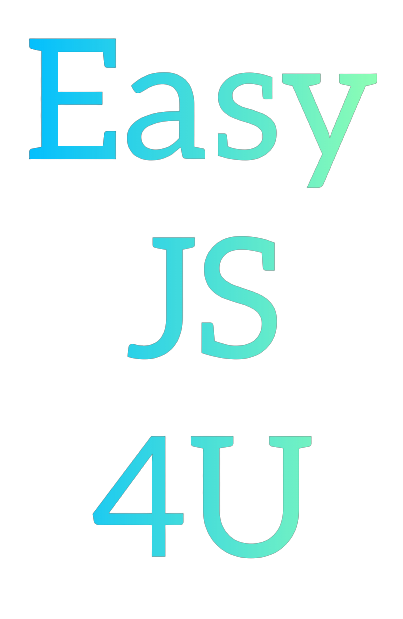
Comments
Post a Comment