1. Introduction
JavaScript is a vital tool in web development, particularly for handling form submissions, as it significantly contributes to user experience enhancement and data integrity assurance. Leveraging client-side validation and data processing capabilities offered by JavaScript empowers us to validate user input in real-time, deliver prompt feedback, and manipulate form data before transmitting it to the server.
This guide delves into the techniques and best practices essential for effectively managing form submissions using JavaScript. Our focus will be on two pivotal aspects: client-side validation and data processing. Through client-side validation, we can validate user input before initiating form submission, thereby minimizing reliance on server requests and enriching the overall user experience. Furthermore, we will explore data processing techniques encompassing data manipulation and formatting to prepare form data for submission or subsequent utilization.
2. HTML Forms and Form Submission in Sports Applications
HTML forms are essential components in sports-related web applications as they allow users to provide data, interact with the platform, and submit information related to various sports events and activities. Understanding how HTML forms work and how form submission is handled is crucial for building effective sports web applications. Let's explore the key aspects of HTML forms and form submission in the context of sports.
2.1. Introduction to HTML forms and their components in sports applications
In sports web applications, HTML forms serve as containers for various input elements that enable users to provide relevant data. These input elements can include fields like player names, scores, match results, game statistics, and more. Each input element is defined within the <form> tag, acting as a wrapper for the form's content.
Here's an example of a basic HTML form structure for a sports-related application:
<form>
<label for="player_name">Player Name:</label>
<input type="text" id="player_name" name="player_name" required>
<label for="score">Score:</label>
<input type="number" id="score" name="score" required>
<label for="game_result">Game Result:</label>
<select id="game_result" name="game_result" required>
<option value="win">Win</option>
<option value="loss">Loss</option>
<option value="draw">Draw</option>
</select>
<input type="submit" value="Submit">
</form>
In this example, we have input fields for the player's name, score, and game result. The required attribute ensures that these fields must be filled in before the form can be submitted, making sure that all essential information is provided.
2.1.1 Understanding the form submission process in sports applications
When a user clicks the submit button within an HTML form in a sports web application, the form submission process begins. By default, the form data is sent to the server for processing, which can be used to update player statistics, store match results, or perform other relevant actions. However, similar to traditional web development, this default behavior can be overridden using JavaScript to handle the form submission on the client-side in sports applications as well.
2.1.2 Default behavior of form submission in sports applications
By default, when a form is submitted in a sports web application, the browser performs a page reload or redirects the user to a new page, sending the form data to the server. This behavior is suitable for traditional server-side form processing and allows the server to handle the data appropriately.
Here's an example of the default form submission behavior in a sports application:
<form action="/update_stats" method="post">
<input type="submit" value="Submit">
</form>
In this example, the form's action attribute specifies the URL where the form data should be sent, such as "/update_stats" for updating player statistics. The method attribute defines the HTTP method to be used (e.g., GET or POST). Upon submission, the browser sends a request to the specified URL with the form data as parameters, allowing the server to process the data accordingly.
3. Client-Side Form Validation in Sports Applications
Client-Side Form Validation plays a crucial role in sports web development by ensuring that the data entered by users meets the required criteria before being sent to the server. JavaScript empowers us to perform various validations on form inputs directly within the user's browser, providing immediate feedback and enhancing the overall user experience in sports applications. Let's explore three examples of form validation using JavaScript and understand how to implement them effectively in the context of sports.
3.2. Using JavaScript to validate form inputs in sports applications
3.2.1 Required Fields Validation
One common form validation in sports applications is to check if certain fields are filled out before submitting the form. For instance, when a user submits match results or player information, it is essential to ensure that mandatory fields are not left empty. We can achieve this by accessing the form element and validating the required fields using JavaScript. Here's an example code snippet:
function validateForm() {
const form = document.getElementById('matchResultForm');
const requiredFields = form.querySelectorAll('[required]');
for (let i = 0; i < requiredFields.length; i++) {
if (requiredFields[i].value === '') {
alert('Please fill in all required fields.');
return false;
}
}
// Form is valid, proceed with submission
return true;
}
In this example, we retrieve the form element with the ID 'matchResultForm' and then use querySelectorAll to select all elements with the required attribute. We iterate through the required fields and check if any of them have an empty value. If an empty value is found, we display an alert message and prevent form submission by returning false.
3.1.2 Data Format Validation
Another important validation in sports applications is to ensure that certain fields follow specific data formats. For example, when capturing player emails or phone numbers, we want to validate that the provided data adheres to the correct formats. JavaScript allows us to use regular expressions to match patterns and validate form inputs. Let's consider an email validation example:
function validateEmail(email) {
const emailRegex = /^[^\s@]+@[^\s@]+\.[^\s@]+$/;
return emailRegex.test(email);
}
In this code snippet, we define a regular expression (emailRegex) that matches the pattern of a valid email address. We then use the test method to check if the provided email matches the defined pattern. You can integrate this function with the previous example to validate the email field within the sports-related form.
3.1.3 Custom Validation using Regular Expressions
Sports applications may require custom validations beyond simple formats or patterns. For instance, when creating or updating user passwords, we might have specific criteria for password complexity. In such cases, custom validations using regular expressions can be implemented. Let's consider an example where we validate a password field that requires a combination of at least eight characters, including letters, numbers, and special characters:
function validatePassword(password) {
const passwordRegex = /^(?=.*[a-zA-Z])(?=.*\d)(?=.*[@$!%*#?&])[A-Za-z\d@$!%*#?&]{8,}$/;
return passwordRegex.test(password);
}
In this snippet, the passwordRegex represents the pattern that enforces the password requirements. It uses positive lookaheads to ensure the presence of at least one letter, one digit, and one special character, along with the overall length requirement of at least eight characters. The test method is then used to validate the password input against the defined pattern.
3.3. Displaying Error Messages to the User in sports applications
When performing form validation in sports applications, it is essential to provide clear and informative error messages to the user. Instead of using generic alerts, we can dynamically display error messages within the form itself, ensuring a more user-friendly experience. For example:
function displayErrorMessage(input, message) {
const errorElement = document.createElement('span');
errorElement.classList.add('error-message');
errorElement.innerText = message;
const parentElement = input.parentElement;
parentElement.appendChild(errorElement);
}
function removeErrorMessage(input) {
const parentElement = input.parentElement;
const errorElement = parentElement.querySelector('.error-message');
parentElement.removeChild(errorElement);
}
In this code, the displayErrorMessage function creates a new span element to hold the error message. It adds a CSS class for styling and sets the text content as the error message provided. The function then appends the error message element to the parent container of the input field. The removeErrorMessage function removes the error message element from the parent container when needed.
3.4. Implementing Real-Time Validation using Event Listeners in sports applications
Real-time validation provides users with instant feedback as they interact with the form in sports applications. We can achieve this by attaching event listeners to the form inputs and validating the input values as they change. Here's an example:
const emailInput = document.getElementById('playerEmail');
emailInput.addEventListener('input', function () {
const isValid = validateEmail(emailInput.value);
if (isValid) {
// Remove error message (if any)
removeErrorMessage(emailInput);
} else {
// Display error message
displayErrorMessage(emailInput, 'Please enter a valid email address.');
}
});
In this snippet, we attach an input event listener to the email input field with the ID 'playerEmail'. As the user types or modifies the email, the listener function triggers and performs the email validation using the validateEmail function. If the email is valid, any existing error message is removed. Otherwise, an error message is displayed using the displayErrorMessage function.
Important note: Remember to combine client-side validation with server-side validation for complete data integrity and security in sports applications. Server-side validation is crucial to ensure that the data submitted from the client is also validated on the server to prevent any potential manipulation or unauthorized data entry.
4. Preventing Default Form Submission in Sports Applications
4.1. The default behavior of form submission in sports applications
In sports-related web applications, when a user submits a form, the default behavior is for the browser to send a request to the server, which then processes the form data and responds accordingly. This default behavior often involves a page refresh or a redirection to a different URL. While this default behavior is suitable for many scenarios, there are cases in sports applications where we may want to prevent the default form submission and handle it differently using JavaScript.
4.2. How to prevent form submission using JavaScript in sports applications
To prevent the default form submission behavior in sports web applications, we can leverage JavaScript's event handling capabilities. The moment we capture the form submission event and execute specific code, we can override the default behavior. One common method to prevent form submission is by using the event.preventDefault() method. Let's take a look at an example:
const form = document.querySelector('form');
form.addEventListener('submit', function(event) {
event.preventDefault();
// Additional code to handle form submission goes here in sports applications
});
In this code snippet, we first select the form element using document.querySelector(). Then, we attach an event listener to the form's submit event using form.addEventListener('submit', ...). Inside the event listener function, we call event.preventDefault() to prevent the default form submission behavior. This allows us to handle the form submission in a customized manner in the context of sports applications.
4.3. Handling form submission programmatically in sports applications
Once we have prevented the default form submission, we can proceed to handle the form data and perform any necessary actions programmatically in sports web applications. For example, in a sports application, we may want to validate the form inputs, calculate player statistics, or update game results. Here's an example that demonstrates handling the form submission programmatically:
form.addEventListener('submit', function(event) {
event.preventDefault();
// Retrieve form data
const formData = new FormData(form);
const player = formData.get('player_name');
const score = parseInt(formData.get('score'));
const gameResult = formData.get('game_result');
// Perform validation and processing based on game result
if (player && !isNaN(score) && gameResult) {
if (gameResult === 'win') {
// Example: Update player's win count
updateWinCount(player);
} else if (gameResult === 'loss') {
// Example: Update player's loss count
updateLossCount(player);
} else if (gameResult === 'draw') {
// Example: Update player's draw count
updateDrawCount(player);
}
} else {
// Example: Display an error message for incomplete form data
showMessage('Please fill in all fields correctly.');
}
});
function showMessage(message) {
// Display the message to the user
const messageElement = document.getElementById('message');
messageElement.textContent = message;
}
function updateWinCount(player) {
// Code to update player's win count in the database or UI
// ...
}
function updateLossCount(player) {
// Code to update player's loss count in the database or UI
// ...
}
function updateDrawCount(player) {
// Code to update player's draw count in the database or UI
// ...
}
In this example, we retrieve the form data using new FormData(form) and access specific form fields such as the player's name, score, and game result using the get() method. We then perform validation checks on the form inputs to ensure all required fields are filled correctly. Based on the game result selected, we call respective functions (e.g., updateWinCount(), updateLossCount(), updateDrawCount()) to update player statistics or perform other relevant actions in the sports application. If the validation fails, an error message is displayed, prompting the user to fill in all fields correctly.
5. Client-Side Data Processing in Sports Applications
5.1. Retrieving sports-related form data using JavaScript
Consider the following HTML form for a sports application:
<form id="playerStatsForm">
<input type="text" name="playerName" />
<input type="number" name="jerseyNumber" />
<input type="text" name="teamName"/>
<input type="number" name="goalsScored" />
<input type="number" name="assists" /
>
<button type="submit">Submit</button>
</form>
In JavaScript, we can retrieve the form data using the getElementById method and the value property of the form elements:
const form = document.getElementById('playerStatsForm');
const playerName = form.elements.playerName.value;
const jerseyNumber = parseInt(form.elements.jerseyNumber.value);
const teamName = form.elements.teamName.value;
const goalsScored = parseInt(form.elements.goalsScored.value);
const assists = parseInt(form.elements.assists.value);
By accessing the value property of each form element, we can retrieve the sports-related data entered by the user.
5.2. Manipulating and transforming sports-related form data
Once we have retrieved the form data, we can manipulate and transform it to present it in a desired format. For example, we may want to capitalize the player's name and team name for better display:
const capitalizedPlayerName = playerName.charAt(0).toUpperCase() + playerName.slice(1);
const capitalizedTeamName = teamName.charAt(0).toUpperCase() + teamName.slice(1);
In the above example, we use the charAt method to get the first character of the name and the toUpperCase method to capitalize it. Then, we combine it with the rest of the name using the slice method.
5.4. Performing sports-related calculations or data operations
Client-side data processing also allows us to perform calculations or data operations specific to sports applications. For example, let's calculate the total points scored by a player based on goals and assists:
const totalPoints = goalsScored + assists;
In the above code snippet, we add the values of goals scored and assists to calculate the total points achieved by the player.
5.5. Preparing data for submission or display in sports applications
After manipulating and processing the form data, we might need to prepare it for submission to a server or display it on the web page. We can create an object or a string representation of the data. For example:
const playerStats = {
playerName: capitalizedPlayerName,
jerseyNumber: jerseyNumber,
teamName: capitalizedTeamName,
goalsScored: goalsScored,
assists: assists,
totalPoints: totalPoints
};
// or
const playerStatsString = `Player Name: ${capitalizedPlayerName}\nJersey Number: ${jerseyNumber}\nTeam Name: ${capitalizedTeamName}\nGoals Scored: ${goalsScored}\nAssists: ${assists}\nTotal Points: ${totalPoints}`;
In the above examples, we create an object playerStats that contains all the processed sports-related form data. Alternatively, we create a string representation playerStatsString using template literals to display or submit the player's statistics.
6. AJAX and Asynchronous Form Submission in Sports Applications
6.1. Sending sports-related form data asynchronously using JavaScript
To send sports-related form data asynchronously, we can utilize the XMLHttpRequest object or the more modern Fetch API. Let's consider an example where we have a form with inputs for player name and game result:
const form = document.querySelector('#playerStatsForm');
form.addEventListener('submit', (event) => {
event.preventDefault(); // Prevent default form submission behavior
const formData = new FormData(form); // Create a new FormData object with form data
fetch('/submitPlayerStats', {
method: 'POST',
body: formData
})
.then(response => response.json())
.then(data => {
// Handle the server's response data here in sports applications
if (data.success) {
// Display a success message
showMessage(data.message, 'success');
} else {
// Display an error message
showMessage(data.message, 'error');
}
})
.catch(error => {
// Handle any errors that occurred during the request
showMessage('An error occurred while processing the request.', 'error');
});
});
In the code snippet above, we first prevent the default form submission behavior using event.preventDefault() to ensure that the form is submitted asynchronously. Then, we create a new FormData object by passing the form element to it. This object captures all the sports-related form data.
Next, we use the fetch function to send a POST request to the server. We provide the endpoint /submitPlayerStats as the URL and specify the HTTP method as POST. The body property is set to the formData object, which contains all the form data.
After sending the request, we handle the server's response using the then method, which converts the response to JSON using the response.json() method. This allows us to work with the response data conveniently. We check if the response indicates success or an error and handle it accordingly by displaying appropriate messages.
6.2 Handling AJAX responses and updating the UI in sports applications
Once we receive the response from the server in a sports application, we can update the user interface based on the data returned. Let's update the showMessage function to display the messages as notifications:
function showMessage(message, messageType) {
const notification = document.createElement('div');
notification.textContent = message;
notification.classList.add('notification', messageType);
document.body.appendChild(notification);
// Remove the notification after a few seconds
setTimeout(() => {
document.body.removeChild(notification);
}, 5000);
}
In this updated showMessage function, we create a <div> element to display the message as a notification. We add a CSS class based on the messageType parameter, which can be either 'success' or 'error', to style the notification accordingly.
Additionally, we use setTimeout to remove the notification after a few seconds (e.g., 5 seconds) to ensure the notifications don't clutter the user interface.
The moment we implement this updated showMessage function, we can dynamically display success and error messages as notifications to the user when handling AJAX responses in sports applications.
Important note: AJAX and asynchronous form submission enhance the user experience in sports applications, allowing real-time interactions and seamless data updates. Thoughtful handling of the server's response and effective UI updates can create a more engaging and responsive sports web application.
7. Encouragement
Thank you for investing your time in reading this guide! I trust that you have found it informative and beneficial in enhancing your comprehension in Handling Form Submissions with JavaScript. Ultimately, I strongly urge you to continue your learning journey by delving into the next guide [JavaScript Form Validation: Ensuring Accurate User Input in Sports Event Registration Forms. ]. Thank you once more, and I look forward to meeting you in the next guide
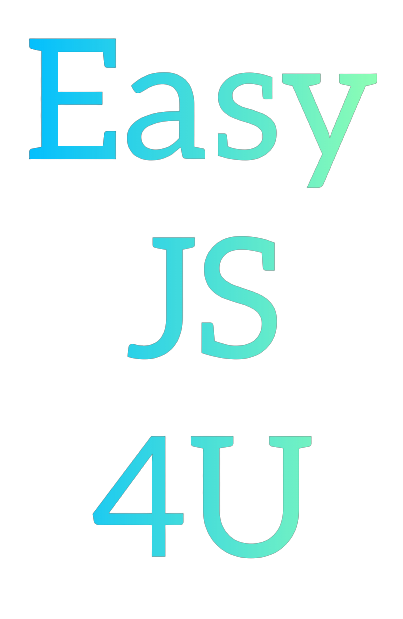
Comments
Post a Comment