1. Introduction
JavaScript form validation plays a crucial role in ensuring accurate user input and improving the overall user experience on web forms. When users submit data through forms, it's essential to validate and verify the input to ensure its correctness and prevent potential errors or misuse of data.
In this guide, we will delve into the essentials of JavaScript form validation for sports event registration forms. We will cover various validation scenarios, such as validating required fields, verifying email addresses, checking password strength, validating numeric input for participant ages, ensuring proper date formats for event dates, and validating URL inputs for social media profiles.
2. Understanding Form Validation in Sports Registration
2.1. What is form validation?
Form validation is an essential component of sports registration websites, ensuring the accuracy and integrity of user-submitted data. Through client-side validation, developers can ensure that the data provided by participants adheres to specific criteria and expected formats, preventing the registration of erroneous or inappropriate information.
Now, let's explore three common types of user input validation with the help of code snippets:
2.1.1. Validating Required Fields
<form>
<label for="playerName">Player's Name:</label>
<input type="text" id="playerName" required>
<button type="submit">Register</button>
</form>
Explanation:
In this example, the required attribute is applied to the input field, indicating that the participant must provide their name before submitting the registration form. If the field is left empty, the website will display an error message prompting the user to provide the required information.
2.1.2 Verifying Athletes' Email Addresses
<form>
<label for="athleteEmail">Athlete's Email:</label>
<input type="email" id="athleteEmail" required>
<button type="submit">Register</button>
</form>
Explanation:
Here, the type="email" attribute ensures that the athlete's input follows a valid email format. If the entered value does not comply with the email pattern, the website will display an error message, prompting the athlete to enter a valid email address.
2.1.3. Checking Password Strength for Coaches
<form>
<label for="coachPassword">Coach's Password:</label>
<input type="password" id="coachPassword" pattern="^(?=.*[A-Za-z])(?=.*\d)[A-Za-z\d]{8,}$" required>
<button type="submit">Submit</button>
</form>
Explanation:
In this snippet, the pattern attribute enforces a strong password policy for coaches. The regular expression pattern specified ensures that the password contains at least eight characters, including at least one letter and one digit. If the entered password does not meet the requirements, the website will display an error message accordingly.
Important note: Form validation is an essential aspect of sports registration websites, enabling organizers to ensure data accuracy, streamline the registration process, and protect against incorrect or inappropriate data submissions.
3. HTML5 Form Validation for Sports Event Registration
3.1. Built-in Form Validation Features in HTML5
HTML5 introduced several new input types with built-in validation mechanisms. These input types are specifically designed to validate common types of user input, which is particularly helpful for sports event registrations.
For instance, the email input type can be used to validate email addresses. When an input field with type="email" is used, the browser automatically checks if the entered value matches the expected email format. If the input is invalid, the browser displays an error message and prevents form submission until a valid email address is entered.
<label for="participantEmail">Participant's Email:</label>
<input type="email" id="participantEmail" required>
Similarly, other built-in input types like number, url, tel, and date provide native validation for their respective data formats, ensuring that participants provide valid inputs without the need for additional code.
3.2. Using HTML5 Input Types for Validation
Apart from the built-in validation features, HTML5 also provides a range of input types that enforce specific input patterns, which is useful for sports event registration forms that require specific data formats.
For instance, the number input type restricts user input to numeric values, preventing non-numeric characters from being entered. This is helpful when capturing details like the number of participants or age requirements.
<label for="age">Participant's Age:</label>
<input type="number" id="age" min="18" max="99" required>
In the above example, the number input type ensures that only valid numerical values between 18 and 99 can be entered. The browser automatically prevents non-numeric input and displays appropriate error messages.
Similarly, the url input type validates that the user-provided value is a valid URL, which can be used for collecting social media profiles or website links.
<label for="facebookProfile">Facebook Profile:</label>
<input type="url" id="facebookProfile" required>
3.3. Validating Forms Using HTML5 Attributes
HTML5 introduces several attributes that enable form validation without the need for JavaScript, making it easier to implement and maintain sports event registration forms.
For instance, the required attribute ensures that a particular field must be filled in before the form can be submitted, preventing incomplete registrations.
<label for="participantName">Participant's Name:</label>
<input type="text" id="participantName" required>
In the above example, the required attribute specifies that the participantName field must not be left empty. If a participant attempts to submit the form without providing a name, the browser displays an error message.
The pattern attribute allows you to define a custom validation pattern using a regular expression. It checks if the user input matches the specified pattern before accepting it, which is valuable when collecting specific information.
<label for="jerseyNumber">Jersey Number:</label>
<input type="text" id="jerseyNumber" pattern="[0-9]{1,3}" required>
In the above example, the pattern attribute enforces a numeric format for the jersey number, allowing 1 to 3 digits. If the entered value does not match the specified pattern, the browser displays an error message.
3.4. Styling Validation Feedback with CSS
When using HTML5 form validation, the browser automatically provides visual feedback to the user regarding the validity of their input. This feedback can be further enhanced and customized using CSS.
By default, browsers display validation error messages in a predefined format. However, you can override these styles and provide your own CSS styles to match your sports event registration website's design.
For example, to change the background color of an invalid input field to red and display an error message below it, you can use the :invalid and ::after pseudo-classes in CSS:
< code class= "css">
input:invalid {
background-color: #ffcccc;
}
input:invalid::after {
content: "Invalid input";
color: red;
display: block;
}
The moment you apply CSS styles to the :invalid pseudo-class, you can customize the appearance of invalid form fields, providing clearer visual cues to the participants during the registration process.
Important note: HTML5 form validation significantly improves the user experience and contributes to the overall efficiency and ease of use in sports event registration forms, reducing errors and enhancing data accuracy.
4. JavaScript Form Validation Basics for Sports Event Registration
4.1. Introduction to JavaScript Form Validation
JavaScript form validation is crucial for sports event registration websites, ensuring the accuracy and integrity of user-submitted data. With form validation, we can thoroughly examine and ensure the correctness of data entered into registration forms. JavaScript equips us with robust tools and techniques to validate diverse input types, including mandatory fields, email addresses, and numerical values. This validation process not only enhances the user experience but also safeguards against erroneous data submissions, fostering data integrity within our sports event registration application.
4.2. Accessing Form Elements Using JavaScript
To perform form validation with JavaScript, we first need to access the form elements. We can achieve this using JavaScript's getElementById or querySelector methods. These methods allow us to select specific elements based on their IDs, classes, or other attributes.
<form id="registrationForm">
<input type="text" id="participantName" />
<input type="email" id="participantEmail" />
<button type="submit">Register</button>
</form>
<script>
const form = document.getElementById('registrationForm');
const participantNameInput = document.getElementById('participantName');
const participantEmailInput = document.getElementById('participantEmail');
</script>
In the example above, we have a registration form with input fields for the participant's name and email. We use getElementById to access the form element and individual input elements by their IDs.
4.3. Validating Input Using JavaScript Functions and Conditional Statements
Once we have access to the form elements, we can validate the user's input using JavaScript functions and conditional statements. We can perform various checks, such as ensuring required fields are filled, validating email formats, or checking the age of the participant.
function validateRegistrationForm() {
const participantName = participantNameInput.value;
const participantEmail = participantEmailInput.value;
if (participantName === '') {
displayError('Please enter the participant\'s name.');
return false;
}
if (!isValidEmail(participantEmail)) {
displayError('Please enter a valid email address.');
return false;
}
return true;
}
function isValidEmail(email) {
// Regular expression to validate email format
const emailRegex = /^[^\s@]+@[^\s@]+\.[^\s@]+$/;
return emailRegex.test(email);
}
In the above code snippet, we define a validateRegistrationForm function that retrieves the values entered by the user for the participant's name and email. We then perform validation checks using conditional statements. If any validation fails, we display an error message using the displayError function. The isValidEmail function uses a regular expression to check if the email format is valid.
4.4. Displaying Validation Errors to the User
When validation fails, it's important to provide clear and informative error messages to the user. We can achieve this by dynamically creating error elements and inserting them into the DOM near the corresponding form fields. We can also style the error messages to make them more noticeable.
function displayError(message) {
const errorElement = document.createElement('div');
errorElement.className = 'error';
errorElement.textContent = message;
form.appendChild(errorElement);
}
// CSS styles for error messages
<style>
.error {
color: red;
margin-top: 5px;
}
</style>
In the code snippet above, the displayError function creates a new div element dynamically, assigns it a CSS class of 'error', and sets the error message as its content. The error element is then appended as a child to the form element using appendChild. The corresponding CSS styles define the appearance of the error message, making it prominent and visually noticeable to the participant during the registration process.
5. Common Form Validation Scenarios for Sports Event Registration
5.1. Validating Required Fields
When users register for a sports event, certain fields are often mandatory. Let's look at how we can validate required fields using JavaScript:
function validateRequiredFields() {
const nameValue = document.getElementById('participantName').value;
const emailValue = document.getElementById('participantEmail').value;
if (nameValue.trim() === '') {
// Participant's name field is empty, display an error message
document.getElementById('nameError').textContent = 'Participant\'s name is required.';
return false;
}
if (emailValue.trim() === '') {
// Participant's email field is empty, display an error message
document.getElementById('emailError').textContent = 'Participant\'s email is required.';
return false;
}
// Both fields are filled, no validation errors
return true;
}
In the code snippet above, we retrieve the values of the participant's name and email fields. If either of these fields is empty after trimming white spaces, we display an appropriate error message and return false to indicate validation failure. Otherwise, we return true to indicate successful validation.
5.2. Verifying Email Addresses
Validating email addresses is crucial to ensure that participants provide accurate contact information. Here's how you can verify an email address using JavaScript:
function validateEmailAddress() {
const email = document.getElementById('participantEmail').value;
const emailPattern = /^[^\s@]+@[^\s@]+\.[^\s@]+$/;
if (!emailPattern.test(email)) {
// Invalid email format, display an error message
document.getElementById('emailError').textContent = 'Please enter a valid email address.';
return false;
}
// Email is valid, no validation errors
return true;
}
In the code snippet above, we retrieve the value of the participant's email and use a regular expression (emailPattern) to validate its format. If the email does not match the pattern, we display an error message and return false. Otherwise, we return true to indicate successful validation.
5.3. Checking Participant Age
Sports events may have age restrictions for participants. Let's check the age of a participant using JavaScript:
function checkParticipantAge() {
const birthDate = new Date(document.getElementById('birthdate').value);
const today = new Date();
const age = today.getFullYear() - birthDate.getFullYear();
if (age < 18) {
// Participant is underage, display an error message
document.getElementById('ageError').textContent = 'Participants must be at least 18 years old to register.';
return false;
}
// Participant is of eligible age, no validation errors
return true;
}
In the code snippet above, we retrieve the participant's birthdate and calculate their age based on the current date. If the participant is younger than 18, we display an error message and return false. Otherwise, we return true to indicate successful validation.
5.4. Validating Jersey Number (Numeric Input)
Sports events that involve team sports often require participants to enter their jersey number. Let's validate the jersey number using JavaScript:
function validateJerseyNumber() {
const jerseyNumber = document.getElementById('jerseyNumber').value;
if (isNaN(jerseyNumber) || jerseyNumber === '') {
// Invalid jersey number, display an error message
document.getElementById('jerseyError').textContent = 'Please enter a valid jersey number.';
return false;
}
// Jersey number is valid, no validation errors
return true;
}
In the code snippet above, we retrieve the participant's jersey number and check if it is a valid number using isNaN(). If the jersey number is invalid or empty, we display an error message and return false. Otherwise, we return true to indicate successful validation.
5.5. Ensuring Proper Date Format (Date Input)
Sports events often require participants to enter dates, such as the event date or birthdate. Let's ensure proper date format using JavaScript:
function validateDateFormat() {
const dateValue = document.getElementById('eventDate').value;
const datePattern = /^\d{4}-\d{2}-\d{2}$/;
if (!datePattern.test(dateValue)) {
// Invalid date format, display an error message
document.getElementById('dateError').textContent = 'Please enter a valid date in the format YYYY-MM-DD.';
return false;
}
// Date format is valid, no validation errors
return true;
}
In the code snippet above, we retrieve the date entered by the participant and use a regular expression (datePattern) to validate its format (YYYY-MM-DD). If the date format is invalid, we display an error message and return false. Otherwise, we return true to indicate successful validation.
5.6. Validating URL Inputs
Sports events may require participants to provide links to their social media profiles or websites. Let's validate URL inputs using JavaScript:
function validateURL() {
const websiteURL = document.getElementById('websiteURL').value;
const urlPattern = /^(http:\/\/www\.|https:\/\/www\.|http:\/\/|https:\/\/)?[a-z0-9]+([\-\.]{1}[a-z0-9]+)*\.[a-z]{2,5}(:[0-9]{1,5})?(\/.*)?$/i;
if (!urlPattern.test(websiteURL)) {
// Invalid URL format, display an error message
document.getElementById('urlError').textContent = 'Please enter a valid URL.';
return false;
}
// URL format is valid, no validation errors
return true;
}
In the code snippet above, we retrieve the URL entered by the participant and use a regular expression (urlPattern) to validate its format. If the URL format is invalid, we display an error message and return false. Otherwise, we return true to indicate successful validation.
Important note: Remember to customize the validation rules, error messages, and input field IDs based on your specific requirements and the structure of your sports event registration form.
6. Advanced Form Validation Techniques for Sports Event Registration
6.1. Regular Expressions for Complex Input Validation
Regular expressions are powerful tools for handling complex input validation scenarios in sports event registration forms. For example, let's consider validating a participant's jersey number in a specific format like "TEAM-####":
const jerseyNumberPattern = /^[A-Z]{4}-\d{4}$/;
In this regex pattern, /^[A-Z]{4}-\d{4}$/, we ensure that the jersey number starts with four uppercase letters (representing the team code) followed by a hyphen and four digits. You can use the test() method to check if a value matches the pattern:
const jerseyNumber = "TEAM-1234";
if (jerseyNumberPattern.test(jerseyNumber)) {
// Valid jersey number format
} else {
// Invalid jersey number format
}
Regular expressions provide a concise and powerful way to validate complex input patterns like team codes and jersey numbers.
6.2. Cross-Field Validation and Dependency Checking
In sports event registration forms, there might be dependencies between fields that require validation. For example, you may need to ensure that the participant's age matches the age category they select from a dropdown. Let's implement cross-field validation using JavaScript:
const ageInput = document.getElementById("participantAge");
const ageCategoryDropdown = document.getElementById("ageCategory");
function validateAgeCategory() {
const age = parseInt(ageInput.value, 10);
const selectedAgeCategory = ageCategoryDropdown.value;
// Custom validation logic based on age and age category
// Display error message or update form fields accordingly
}
In this example, we retrieve the participant's age and the selected age category from the dropdown. Then, we can implement custom validation logic inside the validateAgeCategory() function to ensure that the age matches the selected age category's requirements.
6.3. Custom Validation Logic using JavaScript Functions
JavaScript functions enable you to implement custom validation logic specific to sports event registration forms. Let's consider an example where we want to validate the participant's chosen events against the maximum allowed event selections:
function validateEventSelection(eventsSelected) {
const maxEventsAllowed = 3;
return eventsSelected.length <= maxEventsAllowed;
}
In this example, the validateEventSelection() function takes an array of the participant's chosen events as input and checks if the number of selected events is within the allowed limit. You can call this function to validate the participant's event selections during form submission.
6.4. Dynamically Updating Validation Rules
Dynamic form validation is essential when sports event registration forms have fields that change based on user interactions. For instance, the participant may select their sport, and additional fields related to that sport become visible. Let's implement dynamic validation rules for the participant's age based on the chosen sport:
const ageInput = document.getElementById("participantAge");
const sportSelect = document.getElementById("sportSelection");
sportSelect.addEventListener("change", function () {
const selectedSport = sportSelect.value;
// Custom logic to determine the minimum and maximum age based on the selected sport
const minAge = getMinAgeForSport(selectedSport);
const maxAge = getMaxAgeForSport(selectedSport);
ageInput.setAttribute("min", minAge);
ageInput.setAttribute("max", maxAge);
});
In this example, we use an event listener on the sport selection dropdown to detect the chosen sport. Depending on the selected sport, we retrieve the minimum and maximum age allowed for that sport using a custom function getMinAgeForSport(selectedSport) and getMaxAgeForSport(selectedSport). We then dynamically update the min and max attributes of the participant's age input field based on the selected sport's age requirements.
Dynamic validation rules enable you to create adaptive sports event registration forms that cater to specific sports and age categories.
Important note: Advanced form validation techniques enhance the user experience, reduce errors, and improve the accuracy of data collected during sports event registration.
7. Enhancing User Experience in Sports Event Registration Forms
7.1 Providing Real-Time Feedback During Input
Enhancing the user experience in sports event registration forms involves offering real-time feedback as participants input their data. Let's take advantage of JavaScript's event handling features to achieve this:
const participantNameInput = document.getElementById('participantName');
participantNameInput.addEventListener('input', function() {
if (participantNameInput.value.trim() === '') {
participantNameInput.style.borderColor = 'red'; // Invalid input
} else {
participantNameInput.style.borderColor = 'green'; // Valid input
}
});
In this example, as the participant types their name into the input field, the input event listener triggers the validation logic. If the name is empty, the input field's border color changes to red, indicating an error. Otherwise, if the name is valid, the border color changes to green.
7.2. Using Visual Cues for Validation Status
Visual cues are powerful tools for communicating validation status to participants. Let's implement visual cues, such as changing the background color of the required fields:
const requiredFields = document.querySelectorAll('.required');
requiredFields.forEach(field => {
field.addEventListener('input', function() {
if (field.value.trim() === '') {
field.classList.add('invalid'); // Add red background for invalid input
} else {
field.classList.remove('invalid'); // Remove red background for valid input
}
});
});
In this example, we select all the fields with the class "required" using querySelectorAll(). As participants input data into these fields, the event listener changes the background color to red if the field is empty (invalid). When the field is filled (valid), the red background is removed.
7.3. Customizing Error Messages for Better User Understanding
Custom error messages enhance the user experience by providing clear instructions to participants. Let's customize error messages for the jersey number field:
const jerseyNumberInput = document.getElementById('jerseyNumber');
jerseyNumberInput.addEventListener('input', function() {
const jerseyNumber = jerseyNumberInput.value;
const jerseyNumberPattern = /^[A-Z]{3}-\d{2}$/;
if (!jerseyNumberPattern.test(jerseyNumber)) {
displayErrorMessage('Jersey number format should be ABC-12.');
} else {
clearErrorMessage();
}
});
function displayErrorMessage(message) {
const errorElement = document.getElementById('error-message');
errorElement.textContent = message;
}
function clearErrorMessage() {
const errorElement = document.getElementById('error-message');
errorElement.textContent = '';
}
In this example, when the participant types their jersey number, the event listener checks if it matches the expected format (ABC-12). If it doesn't, it displays the custom error message. When the jersey number is valid, the error message is cleared.
7.4. Implementing Form Validation on Submission
Comprehensive form validation upon submission is crucial to ensure accurate data is submitted to the server. Let's implement form validation on submission for a sports event registration form:
const form = document.getElementById('registrationForm');
form.addEventListener('submit', function(event) {
event.preventDefault(); // Prevent the form from submitting
// Perform field validation
if (!isValidName()) {
displayErrorMessageForName('Please enter your name.');
}
if (!isValidEmail()) {
displayErrorMessageForEmail('Please enter a valid email address.');
}
if (!isValidJerseyNumber()) {
displayErrorMessageForJerseyNumber('Jersey number format should be ABC-12.');
}
// ... Perform validation for other fields
if (isFormValid()) {
form.submit(); // Submit the form if all fields are valid
}
});
function isFormValid() {
// Check if all fields are valid
// Return true or false accordingly
}
In this example, the form's submit event listener checks each field for validation errors. If any field is invalid, it displays the appropriate error message. If all fields are valid, the form is submitted to the server.
Important note: Enhancing user experience in sports event registration forms involves providing real-time feedback, utilizing visual cues, customizing error messages, and performing thorough form validation upon submission.
8. Handling Form Validation Errors in Sports Event Registration Forms
8.1. Preventing Form Submission on Invalid Input
To ensure error-free submissions in sports event registration forms, we need to prevent the form from submitting when there are validation errors. We can use JavaScript's event handling mechanism to intercept the form's submission and perform validation checks before allowing submission.
const registrationForm = document.getElementById('registrationForm');
registrationForm.addEventListener('submit', (event) => {
if (!validateForm()) {
event.preventDefault(); // Prevent form submission
}
});
function validateForm() {
// Perform validation checks for all fields
// Return true if the form is valid, false otherwise
}
In this example, we attach an event listener to the form's submit event. Inside the event listener, we call the validateForm() function to check if all fields are valid. If any validation errors are found, we use event.preventDefault() to prevent the form from being submitted.
8.2. Highlighting Invalid Fields for Correction
Providing visual cues for invalid input fields helps users quickly identify and correct errors. We can dynamically apply CSS classes to highlight the problematic fields.
function validateForm() {
const participantNameInput = document.getElementById('participantName');
if (participantNameInput.value.trim() === '') {
participantNameInput.classList.add('error'); // Add error class
return false;
}
// Other validation checks...
return true;
}
In this example, we add an "error" class to the participantNameInput element if the participant name is empty. The "error" class can be styled to have a distinct background color or border, making it clear to the user which fields require correction.
8.3. Providing Error Messages and Instructions
Clear and concise error messages are essential for guiding users in correcting their input. We can dynamically insert error messages into the DOM to provide specific instructions for each validation error.
function validateForm() {
const participantNameInput = document.getElementById('participantName');
const participantNameError = document.getElementById('participantName-error');
if (participantNameInput.value.trim() === '') {
participantNameInput.classList.add('error');
participantNameError.textContent = 'Please enter the participant name.'; // Display error message
return false;
}
// Other validation checks...
return true;
}
In this example, we create a <span> element with the ID "participantName-error" to display the error message. When the participant name is empty, we add the "error" class to the input field and set the textContent of the error element to display the appropriate error message.
8.4. Clearing Validation Errors on User Interaction
To provide a smooth user experience, we should clear validation errors as users interact with the form. For example, when a user starts typing in an input field that previously had an error, we can remove the "error" class and clear the associated error message.
const participantNameInput = document.getElementById('participantName');
const participantNameError = document.getElementById('participantName-error');
participantNameInput.addEventListener('input', () => {
participantNameInput.classList.remove('error'); // Remove error class
participantNameError.textContent = ''; // Clear error message
});
In this example, when the user starts typing in the participant name input field, we remove the "error" class and clear the error message associated with it. This ensures that users receive immediate feedback as they correct their input.
9. Encouragement
Thank you for investing your time in reading this guide! I trust that you have found it informative and beneficial in enhancing your comprehension in JavaScript Form Validation. Ultimately, I strongly urge you to continue your learning journey by delving into the next guide [Making HTTP Requests for Sports Data with JavaScript: Introduction to AJAX ].Thank you once more, and I look forward to meeting you in the next guide
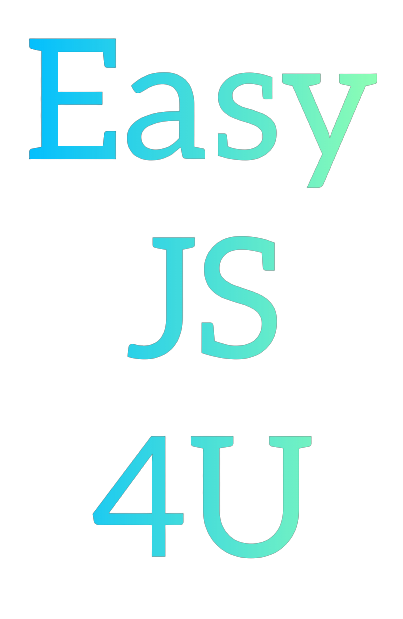
Comments
Post a Comment