1. Introduction
Making HTTP requests with JavaScript using AJAX (Asynchronous JavaScript and XML) is a fundamental skill for sports web developers. AJAX enables us to fetch sports data from servers and update sports web pages without having to perform full page reloads. It allows for seamless interaction and dynamic updates of live scores, player statistics, match schedules, and other sports-related information, enhancing the sports enthusiast's experience.
In this guide, we will explore the basics of making HTTP requests using AJAX for sports data. We will cover GET and POST requests, handling response data, working with sports APIs, and understanding how to deal with CORS restrictions for retrieving real-time sports information.
2. Understanding Sports API Requests
2.1. Overview of the Sports API and its request/response model
The Sports API is the foundation of communication for sports-related data retrieval. It enables the exchange of data between a client (such as a sports application) and a server that provides sports-related information.
When a sports application wants to fetch data from the server, it sends an API request. This request consists of a method (such as GET, POST, PUT, DELETE), an API endpoint specifying the target resource, and other optional components like headers and parameters.
Example code snippet:
const xhr = new XMLHttpRequest();
xhr.open('GET', 'https://api.sportsdataexample.com/scores', true);
xhr.send();
Explanation:
In the above code snippet, an XMLHttpRequest object is created to send a GET request to the specified sports API endpoint. The open method initializes the request with the method, API endpoint URL, and asynchronous flag (true for asynchronous requests). The send method sends the request to the sports data server.
2.2. Different types of Sports API requests (GET, POST, PUT, DELETE):
The Sports API supports several request methods, each serving a different purpose. The most commonly used methods are GET, POST, PUT, and DELETE.
2.2.1. GET
The GET method is used to retrieve sports-related data from the server. It appends parameters in the API endpoint URL or uses the query string to pass data. This method is commonly used for fetching scores, player statistics, or match schedules.
const xhr = new XMLHttpRequest();
xhr.open('GET', 'https://api.sportsdataexample.com/scores?date=2023-07-25', true);
xhr.send();
Explanation:
In the above code snippet, a GET request is made to the sports API with a date parameter passed through the query string to fetch scores for a specific date.
2.2.2. POST
The POST method is used to submit sports-related data to the server. It sends data in the body of the request and is commonly used for creating or updating sports-related resources, such as match results.
const xhr = new XMLHttpRequest();
xhr.open('POST', 'https://api.sportsdataexample.com/match_results', true);
xhr.setRequestHeader('Content-Type', 'application/json');
const data = { matchId: '12345', homeTeamScore: 3, awayTeamScore: 1 };
xhr.send(JSON.stringify(data));
Explanation:
In the above code snippet, a POST request is made to the sports API to submit match results with JSON data sent in the request body.
2.2.3. PUT
The PUT method is used to update an existing sports-related resource on the server. It is similar to POST but typically used for complete resource replacement, such as updating player information.
const xhr = new XMLHttpRequest();
xhr.open('PUT', 'https://api.sportsdataexample.com/players/56789', true);
xhr.setRequestHeader('Content-Type', 'application/json');
const data = { playerName: 'John Doe', age: 25, team: 'Example Team' };
xhr.send(JSON.stringify(data));
Explanation:
In the above code snippet, a PUT request is made to update player information with ID 56789 by sending JSON data in the request body.
2.2.4. DELETE
The DELETE method is used to remove a sports-related resource on the server, such as deleting a player profile.
const xhr = new XMLHttpRequest();
xhr.open('DELETE', 'https://api.sportsdataexample.com/players/56789', true);
xhr.send();
Explanation:
In the above code snippet, a DELETE request is made to delete the player profile with ID 56789.
2.3. Explanation of request headers and parameters
Request headers provide additional information to the sports API server about the request, such as the content type, authentication credentials, or preferred language.
const xhr = new XMLHttpRequest();
xhr.open('GET', 'https://api.sportsdataexample.com/scores', true);
xhr.setRequestHeader('Authorization', 'Bearer token123');
xhr.send();
Explanation:
In the above code snippet, the setRequestHeader method is used to set the Authorization header with a bearer token to authenticate the request.
Request parameters allow passing data to the sports API server as part of the request. In GET requests, parameters are typically appended to the API endpoint URL, while in POST requests, they are sent in the request body.
const xhr = new XMLHttpRequest();
xhr.open('GET', 'https://api.sportsdataexample.com/scores?date=2023-07-25', true);
xhr.send();
Explanation:
In the above code snippet, the API endpoint URL includes a date parameter to fetch scores for a specific date.
Important note:
Understanding the Sports API protocol, request methods, headers, and parameters is fundamental when developing sports applications and making API requests for sports data.
3. Introducing AJAX in Sports Applications
3.1. Definition and Purpose of AJAX in Sports Applications
AJAX, which stands for Asynchronous JavaScript and XML, is a powerful technique used in sports web development to make asynchronous requests to a server without reloading the entire web page. It allows sports applications to fetch live sports data from the server, send data to update match results, and dynamically display real-time scores, schedules, and player statistics, providing a smoother and more interactive user experience for sports enthusiasts.
Code Snippet 1: Making a Basic AJAX Request for Live Scores
var xhr = new XMLHttpRequest();
xhr.open('GET', 'https://api.sportsdataexample.com/live-scores', true);
xhr.onreadystatechange = function() {
if (xhr.readyState === 4 && xhr.status === 200) {
var liveScores = JSON.parse(xhr.responseText);
// Process and display liveScores data here
}
};
xhr.send();
Explanation:
In this sports-related code snippet, we create a new XMLHttpRequest object using the `new XMLHttpRequest()` constructor. We then open a GET request to the specified sports API endpoint (`'https://api.sportsdataexample.com/live-scores'`) using the `open()` method. The third parameter, `true`, indicates that the request should be asynchronous. We set up an `onreadystatechange` event handler to listen for changes in the request state. Once the request is complete (`readyState === 4`) and the response status is successful (`status === 200`), we parse the JSON response using `JSON.parse()` and process and display the liveScores data accordingly.
3.2. Advantages of Using AJAX in Sports Applications over Traditional Page Reloads
3.2.1. Real-Time Sports Updates
AJAX allows sports applications to provide real-time updates on match scores, player statistics, and other sports-related data. Users can see live scores and updates without having to refresh the entire page, making the experience more engaging and up-to-date.
3.2.2. Enhanced Performance and Speed
By making asynchronous requests, AJAX minimizes the need for full page reloads when fetching data. This results in faster loading times and improved performance, crucial for delivering timely sports updates and preventing user frustration.
3.2.3. Interactive Features
Sports applications can leverage AJAX to implement interactive features like live commentary, match timelines, and in-depth player statistics that dynamically update as events unfold. This level of interactivity enhances the overall user experience and keeps sports enthusiasts engaged.
Code Snippet 2: Updating Match Timeline with AJAX
function updateMatchTimeline(matchId) {
var xhr = new XMLHttpRequest();
xhr.open('GET', `https://api.sportsdataexample.com/matches/${matchId}/timeline`, true);
xhr.onreadystatechange = function() {
if (xhr.readyState === 4 && xhr.status === 200) {
var matchTimeline = JSON.parse(xhr.responseText);
// Process and update matchTimeline data here
}
};
xhr.send();
}
Explanation:
In this sports application example, we define an `updateMatchTimeline(matchId)` function that makes an AJAX request to retrieve the match timeline data for a specific match using the provided `matchId`. Once the response is received and the status is successful, we parse the JSON response using `JSON.parse()` and update the match timeline section of the page with the fetched data.
3.3. Common Use Cases for AJAX in Sports Applications
3.3.1. Live Scores and Updates
AJAX is commonly used in sports applications to display live scores and updates for ongoing matches in real-time. This keeps users informed about the latest scores without the need for manual page refreshes.
3.3.2. Player Statistics and Performance
Sports applications can use AJAX to fetch and display player statistics and performance metrics dynamically. Users can view player details, such as goals, assists, or batting averages, without navigating away from the main page.
3.3.3. Dynamic Match Schedules
By employing AJAX, sports applications can load match schedules dynamically based on user preferences or filter criteria. This allows users to view upcoming matches without reloading the entire page.
Important note:
Integrating AJAX into sports applications can greatly enhance user experience, provide real-time updates, and deliver interactive features that keep sports enthusiasts engaged and informed.
4. The Sports API Request with XMLHttpRequest Object
4.1. Introduction to the XMLHttpRequest object and its role in making sports-related AJAX requests
The XMLHttpRequest object is an essential tool for enabling AJAX (Asynchronous JavaScript and XML) functionality within sports web applications. It allows sports applications to send and receive data from a server asynchronously without the need for a full page reload. This asynchronous behavior enhances the user experience by enabling dynamic content updates, such as live scores, player statistics, and match schedules, without interrupting the overall flow of the sports webpage.
One of the primary use cases of the XMLHttpRequest object in sports applications is retrieving data from a sports API server and updating specific parts of the sports webpage with the received information.
4.2. Creating and initializing an XMLHttpRequest object for sports API requests
To utilize the XMLHttpRequest object for sports-related AJAX requests, we need to create and initialize it properly. Let's see an example code snippet:
var xhr = new XMLHttpRequest();
Explanation:
In the above code, we create a new instance of the XMLHttpRequest object and assign it to the variable xhr. This object serves as our gateway for making HTTP requests to the sports API and handling the server's response.
4.3. Setting request headers and parameters for sports API requests
Once we have our XMLHttpRequest object, we can customize our sports API request by setting headers and parameters. Headers provide additional information about the request, such as the content type or authentication credentials. Parameters, on the other hand, allow us to pass data to the sports API server.
Here's an example demonstrating how to set a request header and send a GET request to fetch live scores:
xhr.open('GET', 'https://api.sportsdataexample.com/live-scores', true);
xhr.setRequestHeader('Authorization', 'Bearer myAccessToken');
xhr.send();
Explanation:
In the above code, we specify the HTTP method (GET) and the URL of the sports API endpoint we want to send the request to. We also set the Authorization header with an access token to authenticate the request. Finally, we invoke the send method to initiate the sports API request.
4.4. Handling different stages of the sports API request (onreadystatechange event)
As the XMLHttpRequest object progresses through different stages of the sports API request, we can monitor and respond to those changes by utilizing the onreadystatechange event. This event fires whenever the readyState property of the XMLHttpRequest object changes, allowing us to take appropriate actions based on the current state of the sports API request.
Let's explore an example where we handle different stages of a sports API request and display the server's response:
xhr.onreadystatechange = function () {
if (xhr.readyState === 4 && xhr.status === 200) {
var response = JSON.parse(xhr.responseText);
console.log('Sports API response:', response);
// Process and update sports data on the webpage here
}
};
Explanation:
In the above code, we assign an anonymous function to the onreadystatechange event. When the readyState is 4 (indicating the sports API request is complete) and the status is 200 (indicating a successful response), we parse the response text as JSON and log it to the console. Additionally, we can process and update sports data on the webpage based on the received response.
Important note:
The XMLHttpRequest object is a powerful tool for making sports-related AJAX requests and enhancing the user experience in sports applications. The moment you properly use headers, parameters, and the onreadystatechange event, you can create dynamic and real-time sports experiences for your users.
5. Sending a GET request to retrieve sports-related data with XMLHttpRequest
To fetch sports-related data from a server using JavaScript, we can make a GET request using the XMLHttpRequest object. This allows sports applications to retrieve information such as live scores, player statistics, and match schedules without reloading the entire webpage, providing a smoother user experience for sports enthusiasts. Let's explore how to do this with a code example:
Example code snippet 1:
var xhr = new XMLHttpRequest();
xhr.open('GET', 'https://api.sportsdataexample.com/live-scores', true);
xhr.send();
xhr.onreadystatechange = function() {
if (xhr.readyState === XMLHttpRequest.DONE) {
if (xhr.status === 200) {
var response = JSON.parse(xhr.responseText);
console.log(response);
} else {
console.error('Request failed with status:', xhr.status);
}
}
};
Explanation:
In this example, we create a new XMLHttpRequest object using the new XMLHttpRequest() constructor. Then, we use the open() method to specify the HTTP method (GET) and the URL from which we want to fetch sports data ('https://api.sportsdataexample.com/live-scores'). The third parameter, true, indicates that the request should be asynchronous.
Next, we call the send() method to initiate the GET request. The server will process the request and send back a response containing sports-related data.
5.1 Handling the response: accessing sports data and status codes
After sending the GET request, we need to handle the response that comes back from the sports API server. This involves accessing the sports data in the response and checking the status code to determine if the request was successful. Let's take a look at an example:
xhr.onreadystatechange = function() {
if (xhr.readyState === XMLHttpRequest.DONE) {
if (xhr.status === 200) {
var response = JSON.parse(xhr.responseText);
console.log(response);
// Process and display sports data on the webpage here
} else {
console.error('Request failed with status:', xhr.status);
}
}
};
Explanation:
In this code snippet, we attach an event listener to the onreadystatechange event of the XMLHttpRequest object. When the readyState changes to XMLHttpRequest.DONE (4), it means that the sports API request is complete.
We then check the status property of the XMLHttpRequest object. If the status is 200, it indicates a successful request, and we can access the sports data in the response using the responseText property. In this example, we parse the response text as JSON using JSON.parse() and log it to the console. Additionally, we can process and display the sports data on the webpage based on the received response.
If the status is not 200, it means the sports API request encountered an error. We log an error message along with the status code to help with debugging and troubleshooting.
5.2 Parsing and using sports response data (JSON)
Most sports API responses are in JSON format. To work with this data effectively, we parse it into a usable format within our JavaScript code. Let's see an example of parsing a JSON response:
xhr.onreadystatechange = function() {
if (xhr.readyState === XMLHttpRequest.DONE) {
if (xhr.status === 200) {
var jsonResponse = JSON.parse(xhr.responseText);
console.log('Live Scores:', jsonResponse.liveScores);
// Display live scores on the webpage here
} else {
console.error('Request failed with status:', xhr.status);
}
}
};
Explanation:
In this code snippet, we assume that the sports API response contains a JSON object with a liveScores property. We use JSON.parse() to convert the responseText into a JavaScript object, making it easier to access the sports data. We log the live scores to the console and can display them on the webpage as needed.
Important note:
The XMLHttpRequest object is a valuable tool for making GET requests to retrieve sports-related data from API servers.
6. Making POST Requests for Sports Data
In sports web development, sending data to a server is often required when creating forms, submitting user-generated content, or updating sports-related information. Let's explore how to make a POST request using the XMLHttpRequest object in JavaScript to send sports data to a server. We'll cover encoding and formatting the request data, as well as handling the response and accessing response data and status codes.
6.1. Sending sports data with a POST request using XMLHttpRequest
To send a POST request with XMLHttpRequest for sports data, we need to create an instance of the XMLHttpRequest object and specify the request method as "POST". Here's an example code snippet:
const xhr = new XMLHttpRequest();
const url = 'https://api.sportsdataexample.com/submit-score';
xhr.open('POST', url, true);
Explanation:
In the code snippet above, we create a new XMLHttpRequest object and specify the URL to which the sports data will be sent. The open() method is used to initialize the request, where the first parameter is the HTTP method ("POST" in this case), the second parameter is the URL, and the third parameter indicates whether the request should be asynchronous.
6.2. Encoding and formatting sports request data (JSON)
When making a POST request for sports data, we often need to send data along with the request, such as match results or player statistics. JSON is a common format for this purpose. Let's look at an example:
const xhr = new XMLHttpRequest();
const url = 'https://api.sportsdataexample.com/submit-score';
const data = {
matchId: '12345',
homeTeamScore: 3,
awayTeamScore: 1
};
xhr.open('POST', url, true);
xhr.setRequestHeader('Content-type', 'application/json');
xhr.onreadystatechange = function() {
if (xhr.readyState === XMLHttpRequest.DONE && xhr.status === 200) {
// Handle successful response
}
};
xhr.send(JSON.stringify(data));
Explanation:
In this example, we define the data as an object containing sports-related information, such as the matchId, homeTeamScore, and awayTeamScore. We use JSON.stringify() to convert the data into a JSON string. The content type is set as JSON using setRequestHeader(), and the data is sent with the send() method after stringifying it.
6.3. Handling the response: accessing sports response data and status codes
After sending the POST request for sports data, we need to handle the response from the server. This involves accessing the response data and checking the status code to determine if the request was successful. Here's an example:
xhr.onreadystatechange = function() {
if (xhr.readyState === XMLHttpRequest.DONE) {
if (xhr.status === 200) {
const response = JSON.parse(xhr.responseText);
// Access and use the response data for sports-related updates
} else {
// Handle error case for sports data submission
}
}
};
Explanation:
In the code snippet above, we use the onreadystatechange event and check the readyState and status properties of the XMLHttpRequest object. If the readyState is XMLHttpRequest.DONE (4) and the status is 200, it means the sports data submission was successful. We can then access the response data using xhr.responseText, which may contain information such as a success message or updated data. If the status is not 200, we handle the error case accordingly.
Important note:
By making POST requests for sports data using the XMLHttpRequest object and handling the server's response appropriately, sports applications can update match results, player statistics, and other sports-related information in real-time, providing a dynamic and interactive experience for users.
7. Handling Errors and Timeouts in Sports AJAX Requests
In sports web development, handling errors and setting timeouts for AJAX requests is crucial for providing a seamless and reliable user experience. Let's explore how to implement error handling and timeouts for sports-related AJAX requests using the XMLHttpRequest object in JavaScript.
7.1. Error handling in Sports AJAX requests
In sports applications, various errors may occur during AJAX requests, such as network issues, server errors, or invalid API responses. To handle these errors effectively, we can use event handlers like onerror and check the response status codes. Let's see some examples:
Example 1: Network Error Handling
var xhr = new XMLHttpRequest();
xhr.open('GET', 'https://api.sportsdataexample.com/data', true);
xhr.onerror = function() {
console.log('A network error occurred');
};
xhr.send();
Explanation:
In this example, we create an XMLHttpRequest object and define an onerror event handler. If there is a network error while sending the sports API request, such as a connection timeout or DNS resolution failure, the onerror function will be triggered, allowing us to handle the error accordingly. In this case, we simply log a message to the console, but you can customize the error handling based on your application's requirements.
Example 2: Server Error Handling
var xhr = new XMLHttpRequest();
xhr.open('GET', 'https://api.sportsdataexample.com/data', true);
xhr.onload = function() {
if (xhr.status === 200) {
// Process the successful sports API response
} else {
console.log('Server responded with an error: ' + xhr.status);
}
};
xhr.send();
Explanation:
In this example, we use the onload event handler to check the status code of the response. If the status code is 200 (indicating a successful request), we can process the sports data from the response. However, if the status code is different from 200, it indicates a server error. In this case, we log an error message along with the status code to help identify the issue.
7.2. Implementing error handling and displaying appropriate error messages in Sports Applications
When handling errors in sports AJAX requests, it's essential to provide informative error messages to the user. Clear and concise error messages can help users understand the issue and take appropriate actions. You can display these messages in a dedicated error container on your sports webpage or through a notification system.
Example: Displaying Error Messages
var xhr = new XMLHttpRequest();
xhr.open('GET', 'https://api.sportsdataexample.com/data', true);
xhr.onload = function() {
if (xhr.status === 200) {
// Process the successful sports API response
} else {
showError('An error occurred while fetching sports data. Please try again later.');
}
};
xhr.send();
function showError(message) {
var errorContainer = document.getElementById('error-container');
errorContainer.textContent = message;
errorContainer.style.display = 'block';
}
Explanation:
In this example, we define a function showError that takes a message as a parameter. This function retrieves the error container element from the DOM, sets its text content to the provided message, and displays it by changing the CSS display property to "block". By calling this function in the error handling logic, we can easily show error messages related to sports data to the user.
7.3. Setting timeouts for Sports AJAX requests to prevent hanging requests
In sports applications, certain sports API requests might take longer than expected or encounter issues that cause them to hang indefinitely. To mitigate this, it's important to set timeouts for sports AJAX requests. Defining a maximum time limit for requests allows you to handle the timeout event and take appropriate actions, such as displaying an error message or retrying the request.
Example: Setting a Timeout
var xhr = new XMLHttpRequest();
xhr.open('GET', 'https://api.sportsdataexample.com/data', true);
xhr.timeout = 10000; // Set timeout to 10 seconds
xhr.ontimeout = function() {
showError('The request to fetch sports data timed out. Please try again.');
};
xhr.send();
function showError(message) {
var errorContainer = document.getElementById('error-container');
errorContainer.textContent = message;
errorContainer.style.display = 'block';
}
Explanation:
In this example, we set the timeout property of the XMLHttpRequest object to 10000 milliseconds (10 seconds). If the sports API request exceeds this time limit, the ontimeout event handler is triggered, calling the showError function to display an appropriate error message. You can adjust the timeout value based on your specific requirements.
Important note:
Effective error handling and timeouts are essential for providing a smooth user experience and ensuring your sports application handles unexpected scenarios gracefully.
8. Working with Promises for Handling Sports AJAX Requests
Promises can be extremely beneficial for managing asynchronous AJAX requests related to sports data. They provide a clean and organized way to handle the flow of sports data and any potential errors effectively. Let's explore how to implement Promises to manage sports AJAX requests in JavaScript.
8.1. Introduction to Promises for Handling Sports AJAX Requests
When dealing with sports-related asynchronous tasks, such as fetching live scores or player statistics from sports APIs, it's essential to handle the responses and any potential errors effectively. Promises offer a solution to this problem by providing a structured way to manage asynchronous sports AJAX requests. A Promise represents a value that may not be available yet but will resolve eventually, either successfully with the sports data or with an error message.
To illustrate, let's consider an example of making a sports AJAX request using Promises:
function fetchLiveScores() {
return new Promise((resolve, reject) => {
// Simulating an asynchronous AJAX request to fetch live scores
setTimeout(() => {
const liveScoresData = { matchId: 1, homeTeamScore: 3, awayTeamScore: 1 };
resolve(liveScoresData); // Resolve the Promise with the fetched live scores
// Or reject the Promise in case of an error: reject('Error occurred while fetching live scores');
}, 2000);
});
}
fetchLiveScores()
.then((liveScoresData) => {
console.log(liveScoresData); // Output: { matchId: 1, homeTeamScore: 3, awayTeamScore: 1 }
// Process and display live scores on the webpage here
})
.catch((error) => {
console.error(error); // Output: Error occurred while fetching live scores
// Display an error message on the webpage or handle the error accordingly
});
In the above example, we define a function called fetchLiveScores that returns a Promise representing an asynchronous AJAX request to fetch live scores. We use the setTimeout function to simulate the delay in retrieving sports data. Once the live scores data is available, we resolve the Promise with the fetched data using resolve(liveScoresData). If there is an error while fetching live scores, we can reject the Promise by calling reject('Error occurred while fetching live scores').
We then handle the resolved Promise using the then method, which takes a callback function that receives the resolved value (in this case, liveScoresData). Similarly, we handle any rejected Promise using the catch method, which takes a callback function that receives the error message.
8.2. Refactoring sports AJAX requests using Promises for cleaner code
Promises can significantly improve the readability and maintainability of code in sports applications, especially when dealing with multiple asynchronous operations. Let's refactor our previous sports AJAX example to showcase how Promises can make our code cleaner:
function fetchLiveScores() {
return new Promise((resolve, reject) => {
setTimeout(() => {
const liveScoresData = { matchId: 1, homeTeamScore: 3, awayTeamScore: 1 };
resolve(liveScoresData);
}, 2000);
});
}
fetchLiveScores()
.then((liveScoresData) => {
console.log(liveScoresData);
// Process and display live scores on the webpage here
})
.catch((error) => {
console.error(error);
// Display an error message on the webpage or handle the error accordingly
});
In this refactored example, we encapsulate the AJAX request logic within a separate function called fetchLiveScores. This function returns a Promise that represents the asynchronous operation to fetch live scores. By separating the AJAX logic into a reusable function, our code becomes more modular and easier to understand.
We can now call the fetchLiveScores function, and instead of using the then and catch methods directly on the Promise, we chain them after the function call. This approach enhances code readability and avoids the need for nested callbacks.
8.3. Chaining multiple sports AJAX requests with Promises
One of the significant advantages of Promises is the ability to chain multiple asynchronous sports AJAX requests together. This enables us to handle complex scenarios where we need to perform multiple AJAX requests sequentially or in parallel to fetch various sports-related data. Let's explore an example of chaining multiple sports AJAX requests using Promises:
function fetchLiveScores() {
return new Promise((resolve, reject) => {
setTimeout(() => {
const liveScoresData = { matchId: 1, homeTeamScore: 3, awayTeamScore: 1 };
resolve(liveScoresData);
}, 2000);
});
}
function fetchPlayerStats(matchId) {
return new Promise((resolve, reject) => {
setTimeout(() => {
const playerStatsData = { matchId: matchId, player1Stats: { goals: 2, assists: 1 }, player2Stats: { goals: 1, assists: 2 } };
resolve(playerStatsData);
}, 1500);
});
}
fetchLiveScores()
.then((liveScoresData) => {
console.log(liveScoresData);
return fetchPlayerStats(liveScoresData.matchId);
})
.then((playerStatsData) => {
console.log(playerStatsData);
// Perform additional operations or return another Promise
})
.catch((error) => {
console.error(error);
});
In this example, we have two functions, fetchLiveScores and fetchPlayerStats, that simulate AJAX requests to fetch live scores and player statistics, respectively. After fetching live scores, we chain another then block to call fetchPlayerStats and pass the matchId from the live scores data. By returning the Promise from each then block, we create a sequence of asynchronous operations. Each subsequent then block receives the resolved value from the previous Promise, allowing us to handle sports-related data sequentially.
This chaining capability allows us to build complex workflows involving multiple sports AJAX requests, such as fetching live scores first and then using the matchId to retrieve player statistics or other related information.
Important note:
Promises offer a powerful way to handle asynchronous sports operations in JavaScript, making code more organized and readable.
9. Using Fetch API for Sports Data Requests
The Fetch API is a modern and sleek alternative to the traditional XMLHttpRequest for making HTTP requests in sports web applications. With its promise-based design, Fetch API simplifies the process of retrieving sports data from servers and handling responses. Let's explore how to implement the Fetch API to fetch sports data and handle responses effectively.
9.1. Overview of the Fetch API as an Alternative to XMLHttpRequest for Sports Data Requests
The Fetch API provides a more modern and intuitive way to handle sports data requests and responses in JavaScript. It is built upon promises, making it inherently asynchronous and allowing for cleaner, more readable code.
To make use of the Fetch API for sports data requests, start by calling the fetch() function and providing the URL of the sports API endpoint you wish to fetch data from. This initiates a GET request to the specified endpoint. The fetch() function returns a promise that resolves to the Response object representing the server's response.
Here's an example of making a GET request for sports data using the Fetch API:
fetch('https://api.sportsdataexample.com/live-scores')
.then(response => response.json())
.then(data => {
// Process and display the retrieved live scores data
console.log(data);
})
.catch(error => {
// Handle any errors that occurred during the request
console.error(error);
});
In this example, we use the fetch() function to send a GET request to the "https://api.sportsdataexample.com/live-scores" endpoint. We then chain the .json() method to the response object to parse the response body as JSON. Finally, we handle the retrieved live scores data in the subsequent .then() block and catch any errors that may have occurred during the request.
9.2. Making GET and POST Requests with Fetch API for Sports Data
The Fetch API allows us to make not only GET requests but also POST requests to send sports data to the server. When making a POST request, we can include additional options in the fetch() function to specify the HTTP method and provide the request body.
Let's take a look at an example of making a POST request with the Fetch API for sports data:
const data = {
matchId: '12345',
homeTeamScore: 3,
awayTeamScore: 1
};
fetch('https://api.sportsdataexample.com/submit-score', {
method: 'POST',
headers: {
'Content-Type': 'application/json'
},
body: JSON.stringify(data)
})
.then(response => {
// Handle the response
if (response.ok) {
console.log('Score submitted successfully!');
} else {
throw new Error('Score submission failed');
}
})
.catch(error => {
// Handle any errors that occurred during the request
console.error(error);
});
In this example, we define an object data containing sports-related information, such as the matchId, homeTeamScore, and awayTeamScore. We pass this data object as the request body in the fetch() function's options object. The method is set to 'POST' to indicate that we want to submit the match score to the server. We also set the 'Content-Type' header to 'application/json' to indicate that we are sending JSON data in the request body.
9.3. Handling Responses and Errors with Fetch API for Sports Data Requests
Once we have made a request using the Fetch API for sports data, we need to handle the response appropriately. The Fetch API provides various methods to access the response data and handle different scenarios.
Here's an example that demonstrates handling a response and checking for errors in sports data requests:
fetch('https://api.sportsdataexample.com/data')
.then(response => {
if (response.ok) {
return response.json();
} else {
throw new Error('Request failed with status ' + response.status);
}
})
.then(data => {
// Process and display the retrieved sports data
console.log(data);
})
.catch(error => {
// Handle any errors that occurred during the sports data request
console.error(error);
});
In this example, we check if the response is successful (status code 200-299) using the response.ok property. If the response is okay, we parse the response body as JSON using response.json(). Otherwise, we throw an error with the corresponding status code.
10. Cross-Origin Resource Sharing (CORS) in Sports Web Applications
Cross-Origin Resource Sharing (CORS) is a critical concept to understand when working with sports web applications that make requests to different domains or APIs. It deals with the security restrictions imposed by web browsers to prevent unauthorized access to resources across different origins (domains, protocols, or ports). In the context of sports applications, understanding CORS is essential when retrieving sports data from different APIs or servers.
10.1. Understanding the Concept of Cross-Origin Requests in Sports Web Applications
In sports web applications, making requests to different sports APIs or servers is common to fetch live scores, player statistics, or other sports-related data. However, web browsers enforce strict security measures to protect users' data. These security measures include the same-origin policy, which restricts resources from being accessed by scripts originating from different origins.
For example, if you have a sports web application hosted at "https://www.sportsapp.com" and it tries to make a request to an API endpoint at "https://api.sportsdataexample.com," the browser will block the request by default due to the different origins.
To overcome this restriction and allow cross-origin requests, the server hosting the sports API must include specific response headers that inform the browser about the permissions granted for cross-origin requests.
10.2. Implementing CORS-Enabled Requests for Sports Data in Sports Web Applications
To implement CORS-enabled requests in sports web applications, both the client-side and server-side need to work together. On the client-side (JavaScript), you can specify the origin from which you are making the request using the Origin header. The browser automatically includes this header in the request.
On the server-side, the server needs to respond with appropriate CORS headers to indicate which origins are allowed to access the sports resources. The most important header is the Access-Control-Allow-Origin header, which specifies the allowed origins. For example, you can set it to "*" to allow requests from any origin, or specify specific origins such as "https://www.sportsapp.com" or "https://subdomain.sportsapp.com".
Here's an example code snippet for handling CORS restrictions on the server-side using Node.js and Express:
app.use(function(req, res, next) {
res.header("Access-Control-Allow-Origin", "*");
res.header("Access-Control-Allow-Headers", "Origin, X-Requested-With, Content-Type, Accept");
next();
});
In the above example, we set the Access-Control-Allow-Origin header to "*", allowing requests from any origin. Additionally, we set the Access-Control-Allow-Headers header to specify the allowed request headers.
10.3. Handling CORS-Related Errors in Sports Web Applications
When working with cross-origin requests in sports web applications, it's common to encounter CORS-related errors. The most common error is the "CORS policy: No 'Access-Control-Allow-Origin' header" error, which indicates that the server did not include the necessary CORS headers in the response.
To handle this error, you need to ensure that the server is configured to include the Access-Control-Allow-Origin header with the appropriate value. Additionally, make sure the server includes other necessary CORS headers based on your specific requirements, such as Access-Control-Allow-Methods for specifying allowed HTTP methods or Access-Control-Allow-Credentials for allowing credentials to be included in requests.
Here's an example code snippet showing how to handle CORS-related errors on the client-side using JavaScript in sports web applications:
fetch('https://api.sportsdataexample.com/data')
.then(response => {
if (!response.ok) {
throw new Error('CORS Error: ' + response.statusText);
}
return response.json();
})
.then(data => {
// Handle the response data for sports data
console.log(data);
})
.catch(error => {
// Handle the CORS error in sports web applications
console.error(error);
});
In the above code snippet, we make a request to a sports API endpoint and check the response status. If the response status indicates an error, we throw a custom error with the "CORS Error" prefix. This allows us to handle CORS-related errors separately and provide appropriate feedback to the user in sports web applications.
11. Encouragement.
Thank you for investing your time in reading this guide! I trust that you have found it informative and beneficial in enhancing your comprehension in Making HTTP Requests with JavaScript. Ultimately, I strongly urge you to continue your learning journey by delving into the next guide [Ultimately, I strongly urge you to continue your learning journey by delving into the next guide [Working with Cookies in JavaScript for Sports Websites: Personalizing User Preferences ]. Thank you once more, and I look forward to meeting you in the next guide
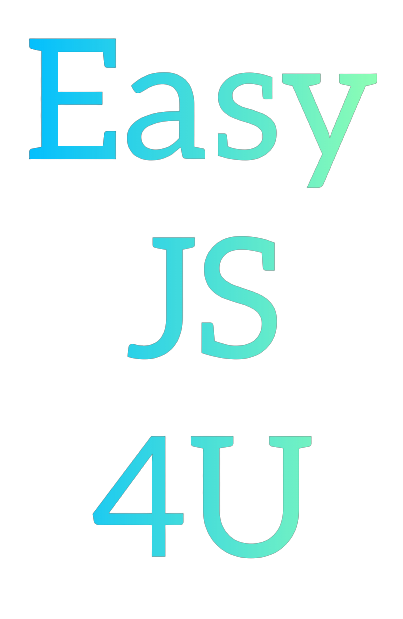
Comments
Post a Comment