1. Introduction
Arrays are fundamental data structures in JavaScript that allow you to store and manipulate collections of values efficiently. Whether you need to store a list of names, a series of numbers, or even complex objects, arrays provide a powerful and versatile solution.
In this guide, we will explore various operations that you can perform on JavaScript arrays. We will cover essential concepts such as adding and removing elements, accessing specific elements, filtering based on criteria, transforming array elements, sorting, and more.
2. Understanding JavaScript Arrays
2.1. Definition of arrays and their role in storing multiple values
Arrays are powerful data structures in JavaScript that allow you to store multiple values in a single variable. They serve as containers for elements of various types, such as numbers, strings, objects, or even other arrays. Arrays provide a convenient way to organize related data and access it efficiently.
Example 1:
// Array of countries
const countries = ["Nigeria", "Egypt", "South Africa", "Kenya"];
// Array of languages
const languages = ["English", "French", "Swahili"];
// Array of capitals
const capitals = [
{ country: "Nigeria", capital: "Abuja" },
{ country: "Egypt", capital: "Cairo" },
{ country: "South Africa", capital: "Pretoria" }
];
2.2. Declaring and initializing arrays
To create an array in JavaScript, you can use the array literal notation, represented by square brackets ([]). You can declare an empty array or initialize it with values during declaration.
Example 2:
// Declaring an empty array
const emptyArray = [];
// Initializing an array with values
const cities = ["Lagos", "Cairo", "Johannesburg"];
2.3. Accessing array elements by index
Arrays in JavaScript are zero-based, meaning the first element is at index 0, the second element is at index 1, and so on. You can access individual elements by specifying the index within square brackets after the array variable.
Example 3:
const countries = ["Nigeria", "Egypt", "South Africa"];
console.log(countries[0]); // Output: "Nigeria"
console.log(countries[1]); // Output: "Egypt"
console.log(countries[2]); // Output: "South Africa"
In the above example, countries[0] retrieves the first element "Nigeria", countries[1] retrieves the second element "Egypt", and countries[2] retrieves the third element "South Africa".
3. Array Manipulation Methods
3.1. Adding and removing elements
3.1.1. Array.push() and Array.pop() methods
Example 1:
Suppose you have an array of African countries and you want to add a new country to it. You can use Array.push() to add the country to the end of the array.
const africanCountries = ["Nigeria", "Egypt", "South Africa"];
africanCountries.push("Kenya");
// Result: ["Nigeria", "Egypt", "South Africa", "Kenya"]
Explanation: The Array.push() method appends the specified element to the end of an array. In this example, the country "Kenya" is added to the africanCountries array, resulting in the updated array ["Nigeria", "Egypt", "South Africa", "Kenya"].
Example 2:
Imagine you have a list of African landmarks stored as an array, and you want to remove the last landmark. Array.pop() comes in handy here.
const africanLandmarks = ['Pyramids', 'Victoria Falls', 'Sahara Desert', 'Table Mountain'];
const lastLandmark = africanLandmarks.pop();
// Result: lastLandmark = 'Table Mountain', africanLandmarks = ['Pyramids', 'Victoria Falls', 'Sahara Desert']
Explanation: The Array.pop() method removes the last element from an array and returns that element. In this example, the last landmark "Table Mountain" is removed from the africanLandmarks array, and the removed landmark is stored in the lastLandmark variable. The updated africanLandmarks array becomes ['Pyramids', 'Victoria Falls', 'Sahara Desert'].3.1.2. Array.splice() method for more advanced manipulation
Example 3:
Let's say you have an array of African capitals, and you want to replace the second capital with a new one. Array.splice() can be used to achieve this.
const africanCapitals = ['Lagos', 'Cairo', 'Nairobi', 'Pretoria'];
africanCapitals.splice(1, 1, 'Accra');
// Result: africanCapitals = ['Lagos', 'Accra', 'Nairobi', 'Pretoria']
Explanation: The Array.splice() method changes the contents of an array by removing, replacing, or adding elements. In this example, the second capital "Cairo" is replaced with "Accra". The splice() method is invoked with the starting index 1, the number of elements to be removed 1, and the new capital "Accra". As a result, the updated africanCapitals array becomes ['Lagos', 'Accra', 'Nairobi', 'Pretoria'].3.2. Modifying array elements
3.2.1. Direct assignment to array indices
Example 1:
Consider an array of African countries' populations, and you want to update the population of a specific country based on its index.
const countryPopulations = [190.9, 104.1, 59.7, 59.6];
countryPopulations[2] = 60.3;
// Result: countryPopulations = [190.9, 104.1, 60.3, 59.6]
Explanation: Direct assignment allows you to modify the value of an array element by accessing it using its index. In this example, the population of the third country is updated from 59.7 to 60.3 by assigning the new value to countryPopulations[2]. The updated countryPopulations array becomes [190.9, 104.1, 60.3, 59.6].3.2.2. Array.fill() method
Example 2:
Suppose you have an array representing the areas of African countries, and you want to initialize it with default values. Array.fill() allows you to set all the elements of the array to a specific value.
const countryAreas = new Array(5).fill(0);
// Result: countryAreas = [0, 0, 0, 0, 0]
Explanation: The Array.fill() method fills all the elements of an array with a static value. In this example, a new array with 5 elements is created using the Array constructor, and then the fill(0) method sets all the elements to 0. The resulting countryAreas array becomes [0, 0, 0, 0, 0].3.2.3. Array.map() method for transforming array elements
Example 3:
Imagine you have an array of African country names, and you want to capitalize the first letter of each country name using Array.map().
const countryNames = ["nigeria", "egypt", "south africa"];
const capitalizedNames = countryNames.map(name => name.charAt(0).toUpperCase() + name.slice(1));
// Result: capitalizedNames = ["Nigeria", "Egypt", "South africa"]
Explanation: The Array.map() method creates a new array by applying a function to each element of the original array. In this example, the arrow function name => name.charAt(0).toUpperCase() + name.slice(1) is passed to the map() method, which capitalizes the first letter of each country name. The resulting capital
izedNames array becomes ["Nigeria", "Egypt", "South africa"].
3.3. Combining and splitting arrays:
3.3.1. Array.concat() method
Example 1:
Let's say you have two arrays representing different African languages, and you want to merge them into a single array.
const languagesWest = ['Yoruba', 'Hausa'];
const languagesEast = ['Swahili', 'Amharic'];
const combinedLanguages = languagesWest.concat(languagesEast);
// Result: combinedLanguages = ['Yoruba', 'Hausa', 'Swahili', 'Amharic']
Explanation: The Array.concat() method merges two or more arrays into a new array. In this example, the languagesWest and languagesEast arrays are concatenated, resulting in the combinedLanguages array ['Yoruba', 'Hausa', 'Swahili', 'Amharic'].
3.3.2. Array.join() method
Example 2:
Suppose you have an array of African city names, and you want to create a string where the city names are joined by commas.
const cities = ['Lagos', 'Cairo', 'Nairobi', 'Cape Town'];
const joinedString = cities.join(', ');
// Result: joinedString = 'Lagos, Cairo, Nairobi, Cape Town'
Explanation: The Array.join() method joins all the elements of an array into a string, separated by the specified delimiter. In this example, the cities array is joined with a comma and a space (', ') as the delimiter, resulting in the joinedString 'Lagos, Cairo, Nairobi, Cape Town'.3.4. Sorting and reversing arrays
3.4.1. Array.sort() method
Example 1:
Imagine you have an array of African countries that need to be sorted alphabetically in ascending order using Array.sort().
const africanCountries = ['Nigeria', 'Egypt', 'South Africa', 'Kenya'];
africanCountries.sort();
// Result: africanCountries = ['Egypt', 'Kenya', 'Nigeria', 'South Africa']
Explanation: The Array.sort() method sorts the elements of an array in place and returns the sorted array. In this example, the africanCountries array is sorted alphabetically in ascending order. The resulting africanCountries array becomes ['Egypt', 'Kenya', 'Nigeria', 'South Africa'].
3.4.2. Array.reverse() method
Example 2:
Suppose you have an array of African city names, and you want to reverse their order using Array.reverse().
const cityNames = ['Lagos', 'Cairo', 'Nairobi', 'Cape Town'];
cityNames.reverse();
// Result: cityNames = ['Cape Town', 'Nairobi', 'Cairo', 'Lagos']
Explanation: The Array.reverse() method reverses the order of the elements in an array in place. In this example, the cityNames array is reversed, resulting in the updated order ['Cape Town', 'Nairobi', 'Cairo', 'Lagos'].
4. Array Iteration and Searching
4.1 Looping through arrays
4.1.1 The for loop
The for loop is a fundamental looping construct in JavaScript. It allows you to iterate over an array by specifying the starting point, the condition for continuing the loop, and the increment or decrement. For example:
for (let i = 0; i < europeCountries.length; i++) {
console.log(europeCountries[i]);
}
This loop starts at index 0, continues as long as the index is less than the array length, and increments the index after each iteration. It's a versatile method for accessing and performing operations on array elements.
4.1.2 The Array.forEach() method
The Array.forEach() method provides a more concise way to iterate over an array. It takes a callback function as an argument, which is executed for each element in the array. For example:
europeCountries.forEach(function (country) {
console.log(country);
});
This method automatically iterates through the array, calling the provided callback function for each element. It simplifies the syntax and makes the code more readable.
4.1.3 The Array.map() method (revisited for iteration)
Although the Array.map() method is primarily used for transforming array elements, it can also be utilized for iteration. It creates a new array by applying a function to each element of the original array. For example:
europeCountries.map(function (country) {
console.log(country);
return country;
});
In this case, we are not transforming the elements but using the map() method to iterate over the array and perform actions on each element. It can be useful when you need to iterate and perform side effects while maintaining the original array.
4.2 Finding elements in arrays
Searching for specific elements in an array is a common requirement in JavaScript. Thankfully, there are several methods available for finding elements efficiently.
4.2.1 The Array.indexOf() method
The Array.indexOf() method returns the index of the first occurrence of a specified element in an array. If the element is not found, it returns -1. For example:
const index = europeCountries.indexOf('France');
if (index !== -1) {
console.log("Element found at index", index);
} else {
console.log("Element not found in the array.");
}
This method is handy when you want to determine whether a particular element exists in an array and retrieve its index if it does.
4.2.2 The Array.lastIndexOf() method
The Array.lastIndexOf() method is similar to indexOf(), but it returns the index of the last occurrence of a specified element in an array. It also returns -1 if the element is not found. For example:
const lastIndex = europeCountries.lastIndexOf('Germany');
if (lastIndex !== -1) {
console.log("Last occurrence found at index", lastIndex);
} else {
console.log("Element not found in the array.");
}
This method is useful when you need to find the last occurrence of an element in an array rather than the first.
4.2.3 The Array.find() and Array.findIndex() methods:
The Array.find() method returns the first element in an array that satisfies a provided testing function. It returns undefined if no element is found. On the other hand, the Array.findIndex() method returns the index of the first element that satisfies the testing function. If no element is found, it returns -1. For example:
const foundCountry = europeCountries.find(function (country) {
return country === 'Italy';
});
const foundIndex = europeCountries.findIndex(function (country) {
return country === 'Spain';
});
These methods are helpful when you need to search for a country or its index based on a specific condition or criteria.
5. Multi-dimensional Arrays
5.1. Definition and Usage of Multi-dimensional Arrays
In JavaScript, a multi-dimensional array is an array that contains other arrays as its elements. Instead of storing just a single value in each index, multi-dimensional arrays allow you to organize data in a tabular or grid-like structure. Each element within the main array can be another array, forming rows and columns. This creates a powerful way to represent and work with complex data structures.
Example 1 (Sports Teams):
const teams = [
["Manchester United", "Chelsea", "Arsenal"],
["Real Madrid", "Barcelona", "Atletico Madrid"],
["Bayern Munich", "Borussia Dortmund", "RB Leipzig"]
];
In this example, we have a 3x3 matrix represented as a multi-dimensional array. Each inner array represents a row, and the elements within the inner arrays represent the teams.
Example 2 (Player Stats):
const playerStats = [
["Lionel Messi", 36, "Argentina"],
["Cristiano Ronaldo", 38, "Portugal"],
["Neymar Jr.", 31, "Brazil"]
];
Here, we have a multi-dimensional array that stores information about players. Each inner array represents a player, and the elements within the inner arrays represent their name, age, and country.
Example 3 (Tournament Results):
const tournamentResults = [
["Team A", "Team B", "Team C"],
["Team B", "Team C", "Team A"],
["Team C", "Team A", "Team B"]
];
This example demonstrates a multi-dimensional array representing the results of a sports tournament. Each inner array represents a round, and the elements within the inner arrays represent the teams that played in each round.
5.2. Accessing and Manipulating Elements in Multi-dimensional Arrays
To access elements in a multi-dimensional array, you use multiple sets of square brackets, each representing the corresponding index at each level of the array.
Example 1:
const teams = [
["Manchester United", "Chelsea", "Arsenal"],
["Real Madrid", "Barcelona", "Atletico Madrid"],
["Bayern Munich", "Borussia Dortmund", "RB Leipzig"]
];
console.log(teams[0][1]); // Output: Chelsea
In this example, we access the element at row 0 and column 1, resulting in the value "Chelsea".
Example 2:
const playerStats = [
["Lionel Messi", 36, "Argentina"],
["Cristiano Ronaldo", 38, "Portugal"],
["Neymar Jr.", 31, "Brazil"]
];
console.log(playerStats[1][0]); // Output: Cristiano Ronaldo
Here, we access the name of the player at index 1, which is "Cristiano Ronaldo".
Example 3:
const tournamentResults = [
["Team A", "Team B", "Team C"],
["Team B", "Team C", "Team A"],
["Team C", "Team A", "Team B"]
];
tournamentResults[0][2] = "Team D";
console.log(tournamentResults); // Output: [["Team A", "Team B", "Team D"], ["Team B", "Team C", "Team A"], ["Team C", "Team A", "Team B"]]
In this example, we update the element at row 0 and column 2 to "Team D", modifying the tournament results.
5.3. Common Use Cases and Examples
5.3.1 Matrices and Grids
Multi-dimensional arrays are commonly used to represent matrices, grids, and tables. They provide a convenient way to store and manipulate data in a row-column format, making them useful for various applications such as image processing, game development, and scientific calculations.
5.3.2 Nested Data Structures
Multi-dimensional arrays are instrumental in managing complex nested data structures. For instance, you can use them to represent hierarchical data like organization charts, tree structures, or nested JSON objects.
5.3.3 Board Games and Puzzles
Multi-dimensional arrays are frequently employed to create the game boards for board games like chess, checkers, and battleships. They allow for easy tracking and manipulation of game states and enable efficient move validation and AI algorithms.
Whether you're working with matrices, nested data, or game boards, multi-dimensional arrays offer a versatile tool for organizing and manipulating data in JavaScript.
6. Array Methods for Filtering and Transforming Data
6.1. Array.filter() method for filtering elements based on criteria
The Array.filter() method is a powerful tool for selectively filtering elements from an array based on specific criteria. It creates a new array containing only the elements that pass a provided test function. Here are three examples that demonstrate the versatility of Array.filter():
Example 1: Filtering European countries
const countries = ['Germany', 'France', 'Italy', 'Spain', 'Sweden'];
const europeanCountries = countries.filter((country) => country === 'Germany' || country === 'France');
console.log(europeanCountries); // Output: ['Germany', 'France']
Example 2: Filtering soccer players with more than 100 goals
const players = [
{ name: 'Lionel Messi', goals: 672 },
{ name: 'Cristiano Ronaldo', goals: 674 },
{ name: 'Robert Lewandowski', goals: 292 },
];
const prolificPlayers = players.filter((player) => player.goals > 100);
console.log(prolificPlayers); // Output: [{ name: 'Lionel Messi', goals: 672 }, { name: 'Cristiano Ronaldo', goals: 674 }]
Example 3: Filtering basketball players above a certain height
const players = [
{ name: 'LeBron James', height: 203 },
{ name: 'Giannis Antetokounmpo', height: 211 },
{ name: 'Kevin Durant', height: 208 },
];
const tallPlayers = players.filter((player) => player.height > 205);
console.log(tallPlayers); // Output: [{ name: 'Giannis Antetokounmpo', height: 211 }, { name: 'Kevin Durant', height: 208 }]
6.2. Array.reduce() method for aggregating array values
The Array.reduce() method allows you to perform a reduction operation on an array, resulting in a single value. It executes a provided function on each element of the array, accumulating a final value. Let's explore three use cases of Array.reduce():
Example 1: Calculating the total points scored by a soccer team in a season
const goals = [2, 1, 3, 2, 2];
const totalPoints = goals.reduce((accumulator, currentValue) => accumulator + currentValue, 0);
console.log(totalPoints); // Output: 10
Example 2: Determining the maximum score in a basketball game
const scores = [78, 92, 84, 76, 88];
const maxScore = scores.reduce((accumulator, currentValue) => Math.max(accumulator, currentValue));
console.log(maxScore); // Output: 92
Example 3: Combining multiple strings into a single sentence
const words = ['Hello', 'world', 'how', 'are', 'you'];
const sentence = words.reduce((accumulator, currentValue) => `${accumulator} ${currentValue}`);
console.log(sentence); // Output: 'Hello world how are you'
6.3. Array.map() method (revisited for transformation)
The Array.map() method allows you to transform each element of an array by applying a provided function. It creates a new array with the transformed elements. Here are three examples that showcase the power of Array.map():
Example 1: Converting distances from kilometers to miles
const distancesInKilometers = [10, 20, 30, 40, 50];
const distancesInMiles = distancesInKilometers.map((distance) => distance * 0.621371);
console.log(distancesInMiles); // Output: [6.21371, 12.42742, 18.64113, 24.85484, 31.06855]
Example 2: Extracting the names of European cities from an array of objects
const cities = [
{ name: 'Berlin', country: 'Germany' },
{ name: 'Paris', country: 'France' },
{ name: 'Rome', country: 'Italy' },
];
const europeanCityNames = cities.map((city) => city.name);
console.log(europeanCityNames); // Output: ['Berlin', 'Paris', 'Rome']
Example 3: Converting player scores to percentages
const scores = [78, 92, 84, 76, 88];
const scorePercentages = scores.map((score) => `${(score / 100) * 100}%`);
console.log(scorePercentages); // Output: ['78%', '92%', '84%', '76%', '88%']
These examples illustrate the versatility of Array.filter(), Array.reduce(), and the enhanced usage of Array.map(). By leveraging these powerful array methods, you can efficiently filter, aggregate, and transform data within JavaScript arrays.
7. Exercise: Array Operations
- Create an array called "sports" with the following elements: "football", "basketball", "tennis", "soccer", "golf".
- Add a new sport "rugby" to the end of the "sports" array using an array method.
- Remove the first sport from the "sports" array using an array method.
- Access and console.log the third sport in the "sports" array.
- Check if "tennis" is present in the "sports" array. Print "Tennis found!" if it is, or "Tennis not found!" if it isn't.
- Create a new array called "ballSports" that contains only the ball sports from the "sports" array. Use an array method to filter the elements.
- Create a new array called "uppercasedSports" that contains the sports from the "sports" array converted to uppercase. Use an array method to transform the elements.
- Sort the "sports" array in alphabetical order.
- Reverse the order of the elements in the "sports" array.
- Use the "join" method to convert the "sports" array into a single string with comma-separated elements. Store the result in a variable called "sportsString".
- Print the final "sports" array and the "sportsString" variable to the console.
- Bonus: Write a loop that iterates over the "sports" array and prints each sport in a separate line.
8. Solution: Array Operations
Example: Array Operations
// Exercise: Array Operations
// 1. Create an array called "sports"
let sports = ["football", "basketball", "tennis", "soccer", "golf"];
// 2. Add a new sport "rugby" to the end of the "sports" array
sports.push("rugby");
// 3. Remove the first sport from the "sports" array
sports.shift();
// 4. Access and console.log the third sport in the "sports" array
console.log(sports[2]);
// 5. Check if "tennis" is present in the "sports" array
if (sports.includes("tennis")) {
console.log("Tennis found!");
} else {
console.log("Tennis not found!");
}
// 6. Create a new array called "ballSports" with only the ball sports
let ballSports = sports.filter(sport => sport === "football" || sport === "basketball" || sport === "soccer");
// 7. Create a new array called "uppercasedSports" with sports converted to uppercase
let uppercasedSports = sports.map(sport => sport.toUpperCase());
// 8. Sort the "sports" array in alphabetical order
sports.sort();
// 9. Reverse the order of the elements in the "sports" array
sports.reverse();
// 10. Convert the "sports" array into a string with comma-separated elements
let sportsString = sports.join(", ");
// 11. Print the final "sports" array and the "sportsString" variable
console.log(sports);
console.log(sportsString);
// 12. Bonus: Loop and print each sport in a separate line
for (let sport of sports) {
console.log(sport);
}
Explanation:
- We initialize the "sports" array with the given sports: "football", "basketball", "tennis", "soccer", "golf".
- We add a new sport "rugby" to the end of the "sports" array using the push() method. This modifies the array by adding the element at the end.
- We remove the first sport from the "sports" array using the shift() method. This modifies the array by removing the first element.
- We access and log the third sport in the "sports" array using the indexing notation sports[2]. Arrays are zero-indexed, so the third element is at index 2.
- We use the includes() method to check if "tennis" is present in the "sports" array. If it is, we log "Tennis found!"; otherwise, we log "Tennis not found!".
- We create a new array called "ballSports" using the filter() method. The filter() method creates a new array with elements that satisfy a given condition. In this case, we filter only the sports that are ball sports (football, basketball, and soccer), resulting in an array containing only the ball sports.
- We create a new array called "uppercasedSports" using the map() method. The map() method creates a new array by applying a function to each element of the original array. Here, we convert each sport to uppercase using the toUpperCase() method.
- We sort the "sports" array in alphabetical order using the sort() method. This modifies the array in place.
- We reverse the order of the elements in the "sports" array using the reverse() method. This modifies the array in place.
- We convert the "sports" array into a string with comma-separated elements using the join() method. The join() method concatenates all elements of an array into a single string, with the specified separator (in this case, a comma).
- We log the final "sports" array and the "sportsString" variable to the console, showcasing the modified array and the comma-separated string of sports.
- As a bonus, we iterate over the "sports" array using a for...of loop and print each sport on a separate line.
9. Encouragement
Thank you for investing your time in reading this guide! I trust that you have found it informative and beneficial in enhancing your comprehension of JavaScript arrays. Ultimately, I strongly urge you to continue your learning journey by delving into the next guide [Deep Dive into JavaScript Objects: Working with Complex Data Structures]. Thank you once more, and I look forward to meeting you in the next guide
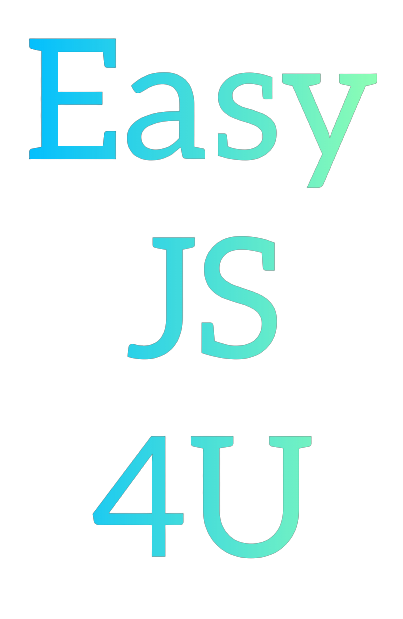
Comments
Post a Comment